Thanks Bot for Workplace from Facebook
Thanks Bots for Workplace helps employees recognize in the flow of work using simple and easy to use interface of the Bot. Employees can recognize other colleges for any good job done or can wish on special occasions like Birthday, work anniversary, promotions etc. It helps to build a culture of recognition by linking recognition with company core values.
The complete Workplace native functionalities allow users to experience the full platform features from workplace itself without moving to any web or mobile app.
How To Setup
Prerequisites
To get started, you need the following items:
- Admin rights for Workplace to add Integrations.
- Admin rights for thanks platform.
Installation Guide
To install an integration, please ensure you have administrator access on the Workplace and you are using a Workplace Premium account.
Step 1 : Search For Thanks Bot In Workplace Integration Directory
- Login into your workplace account.
- Click on Integrations in workplace Admin Panel.
- Search for
Thanks in workplace integration directory. - Click on Add to Workplace.
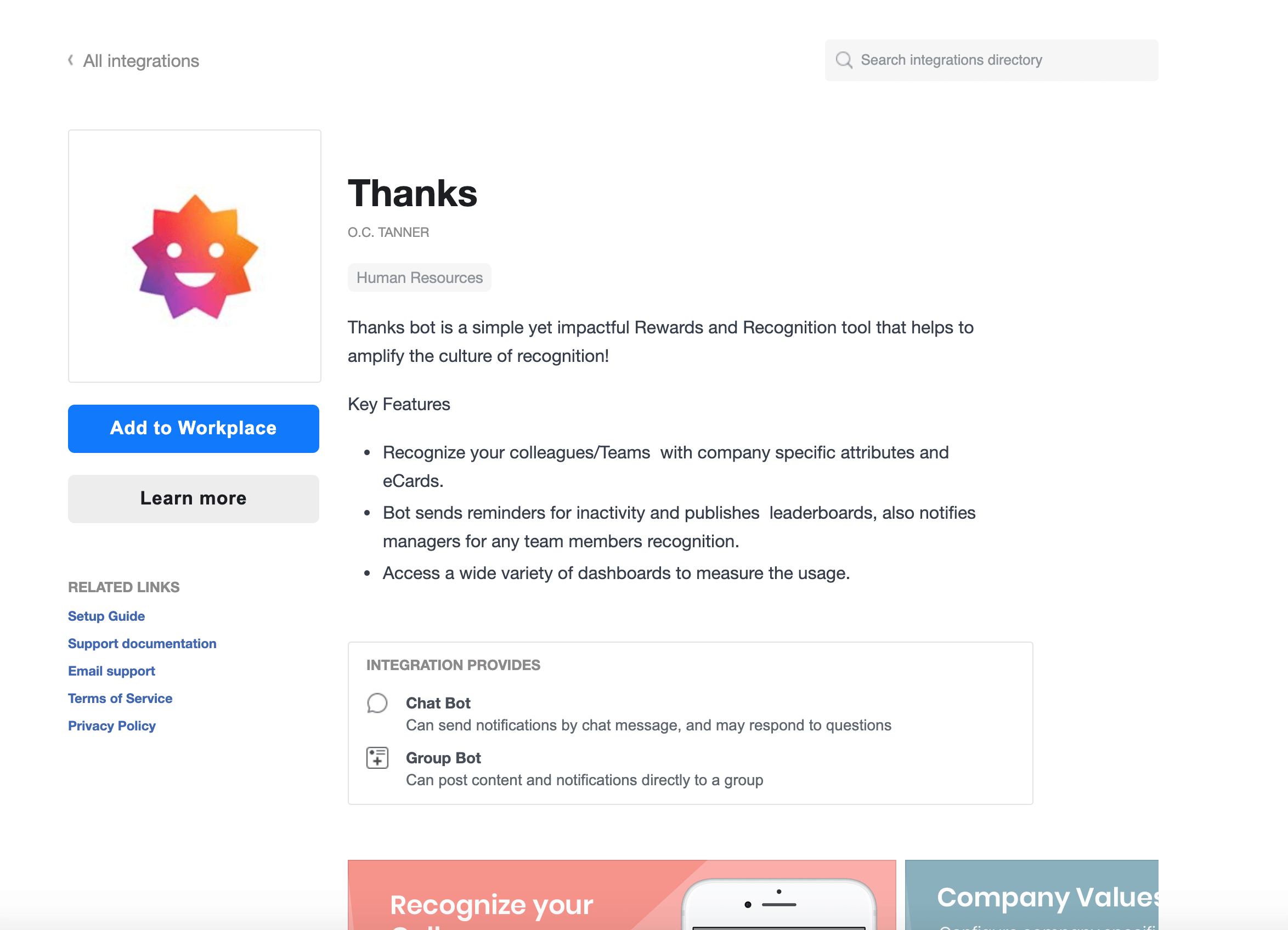
Step 2 : Customize The Bot Name And Icon
The modal displays the bot name, icon and the permissions it is going to use post installation.
You can change the bot name and icon to personalize the appearance as per your organization branding guidelines by clicking on Customize. Do not worry, you can also do this later at any time.
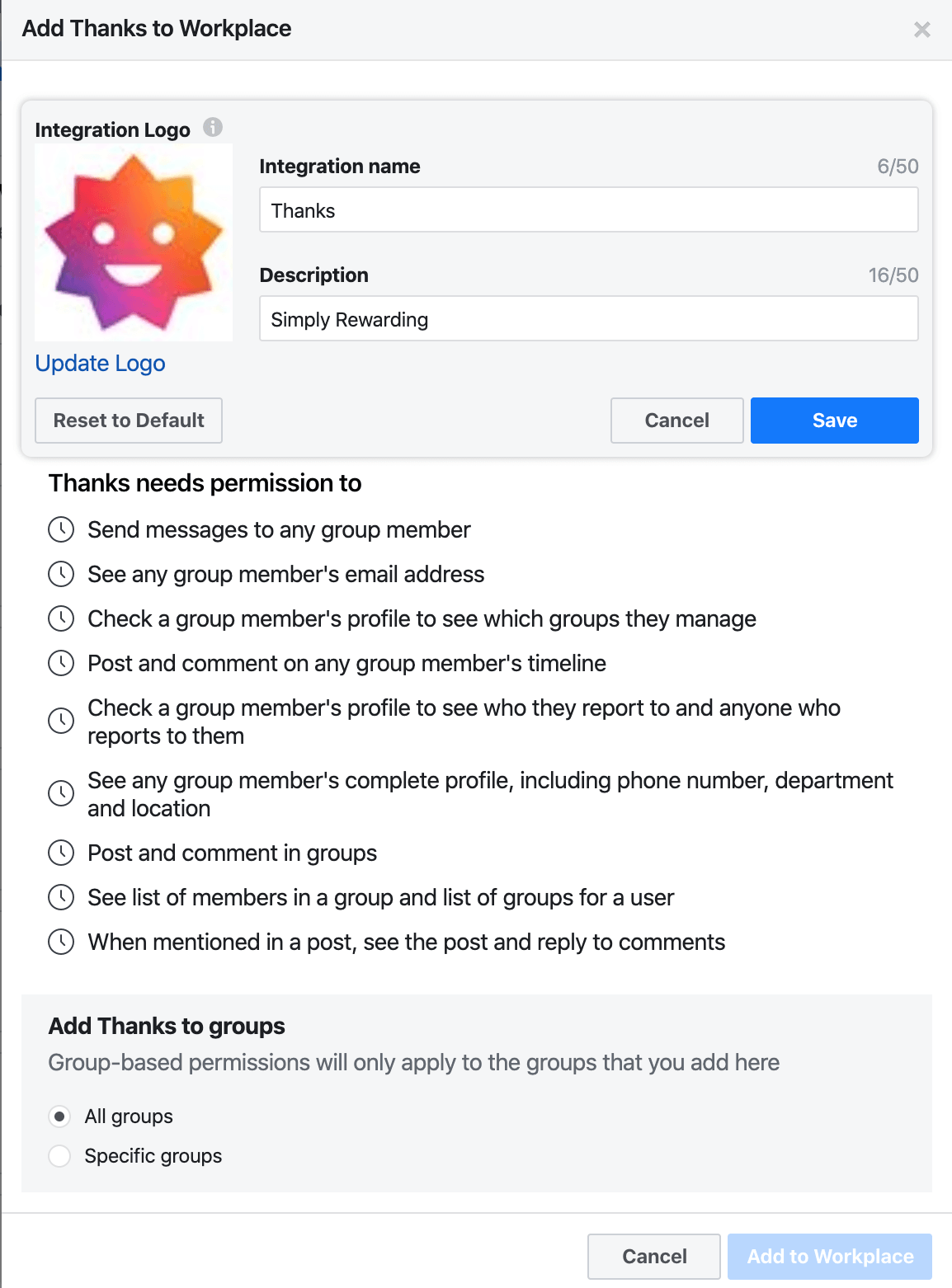
You can specify the accessibility of the bot in the group section:
- Allow for all groups - The bot will be working for all users.
- Specific groups - Specify the groups in the list and the bot will be available to only users part of the mentioned group in the list.
Step 3 : Click On Add To Workplace
Once you have verified bot name and icon ,click on the Add To Workplace button at the bottom of the bot modal. This will start activating your bot for your Workplace instance.
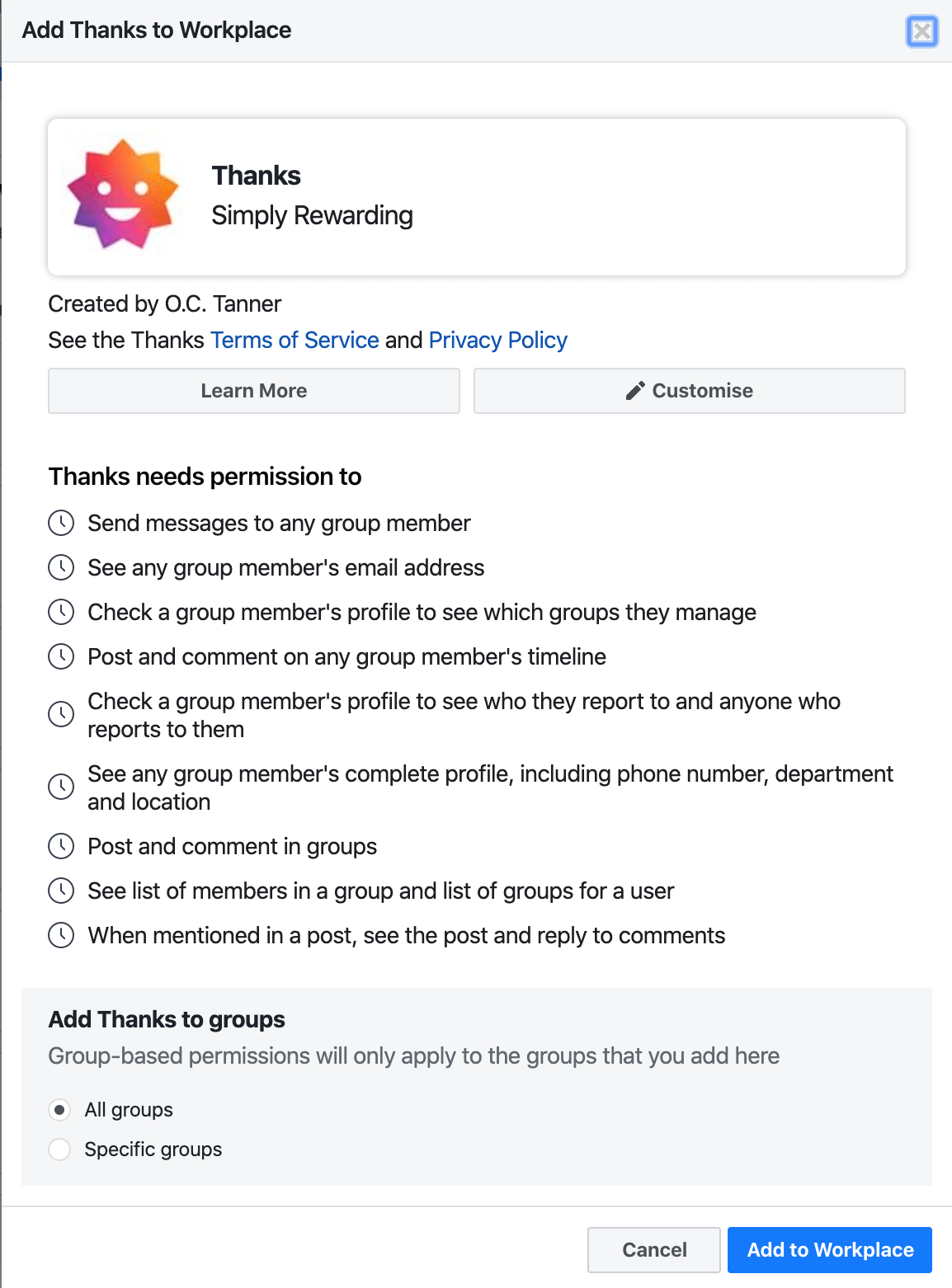
Step 4 : Verify Your Workplace Email
A new browser window will open which will guide you to the rest of Thanks Bot installation process. Please follow below steps:
- Enter your workplace email.
- Agree to Terms of Use and Privacy Policy.
- Click on Install.
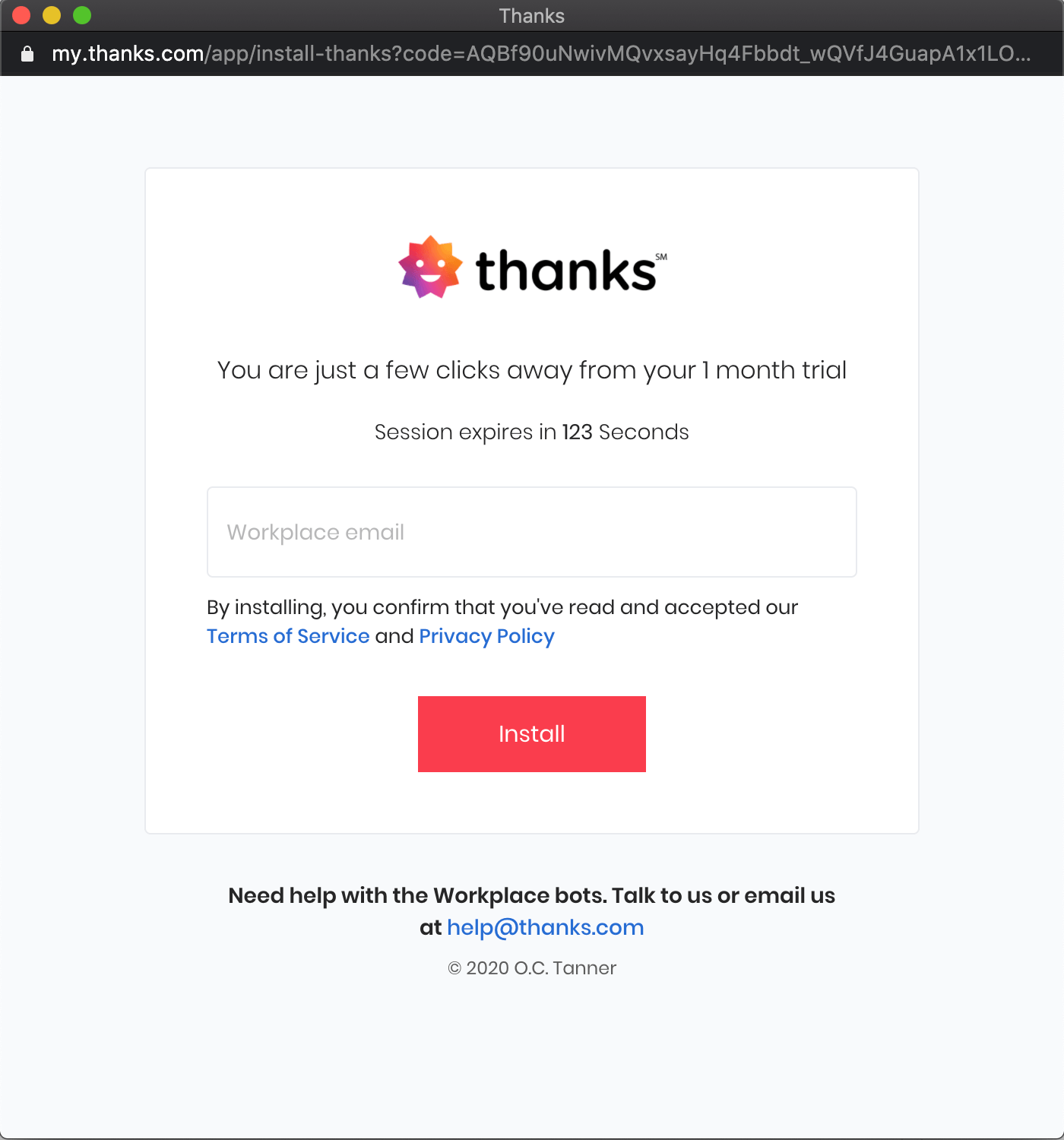
After installation you will be redirected to the next step with a success message. Click on Go To Workplace.
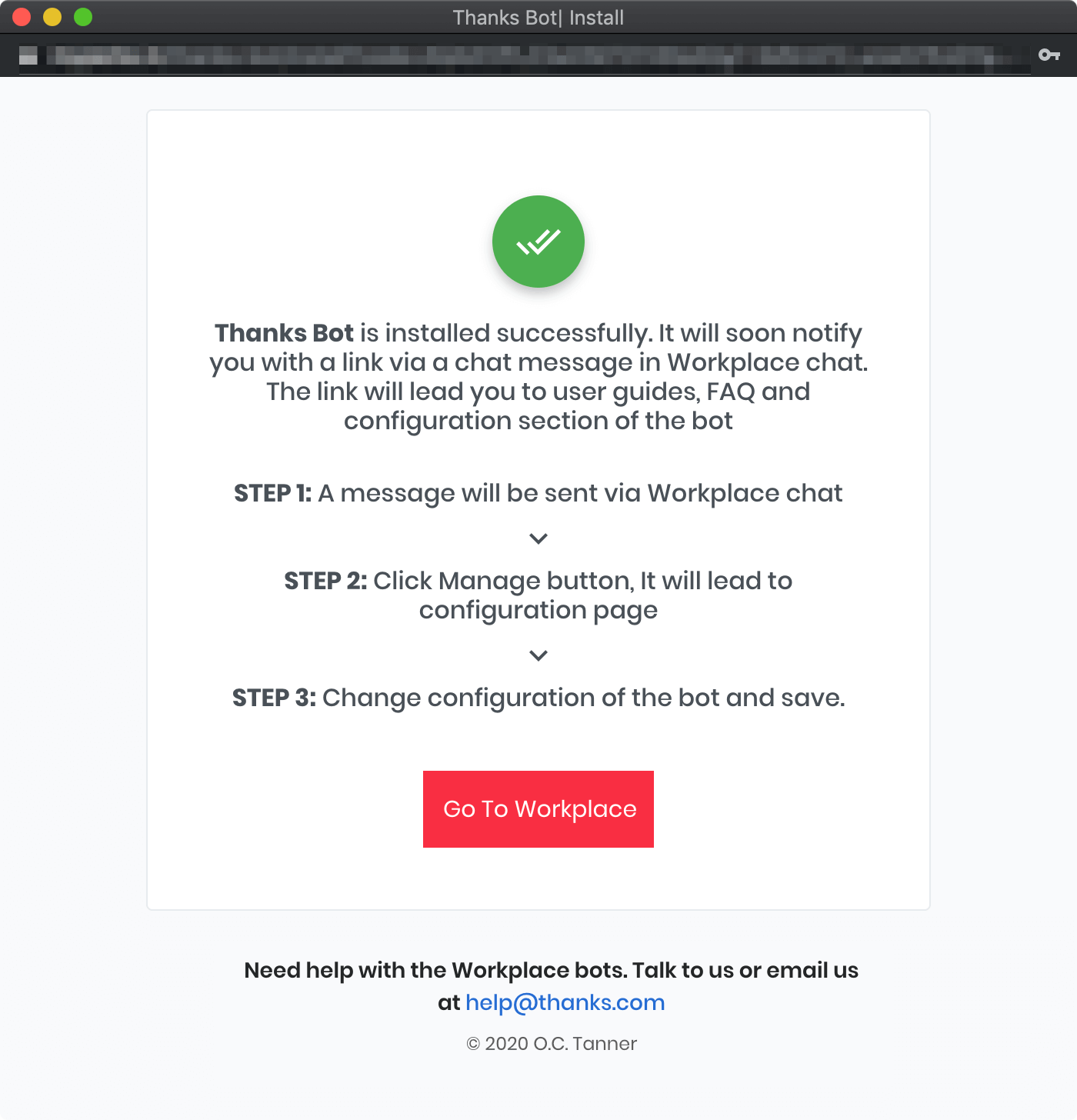
Step 5 : Configure Bot
Thanks Bot allows admins to configure various aspects of the chatbot and its functionality.
Once bot is installed, you will receive a message in workchat with a Manage link. Click on Manage link and will redirect you to new browser window where you can configure various features. You can also configure bot, view reports and analytics anytime by just typing #manage in Thanks workchat.
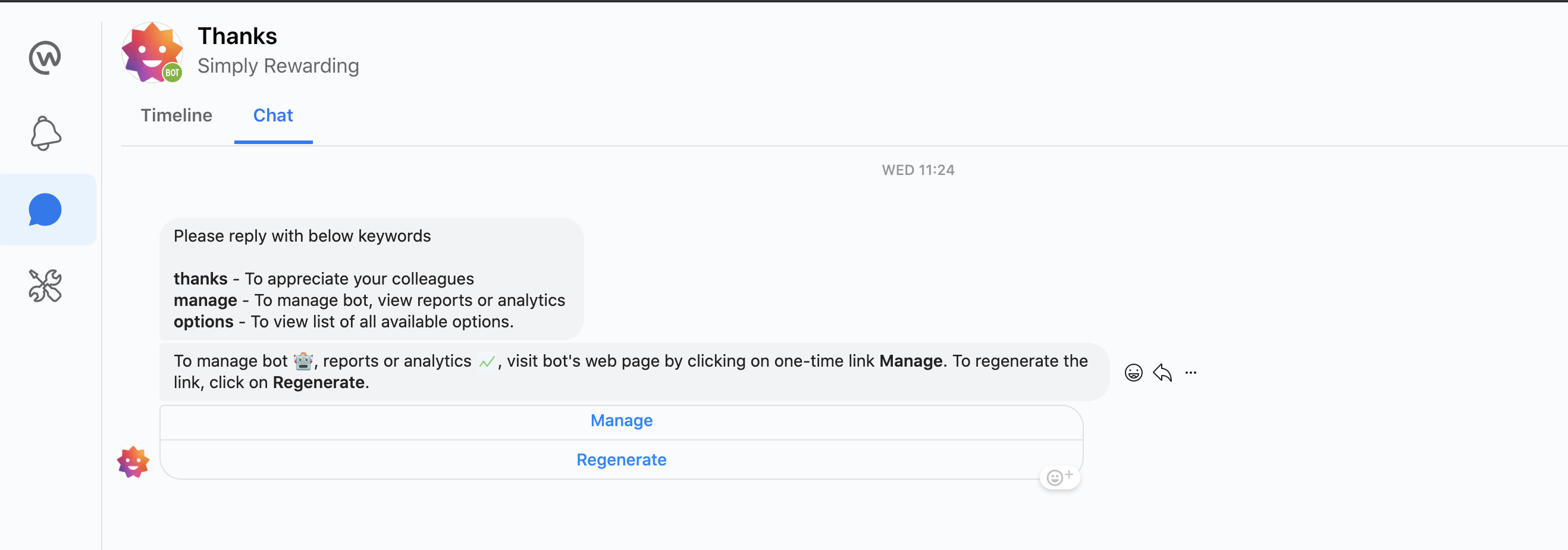

If you are facing any issue, please reach us at help@thanks.com
