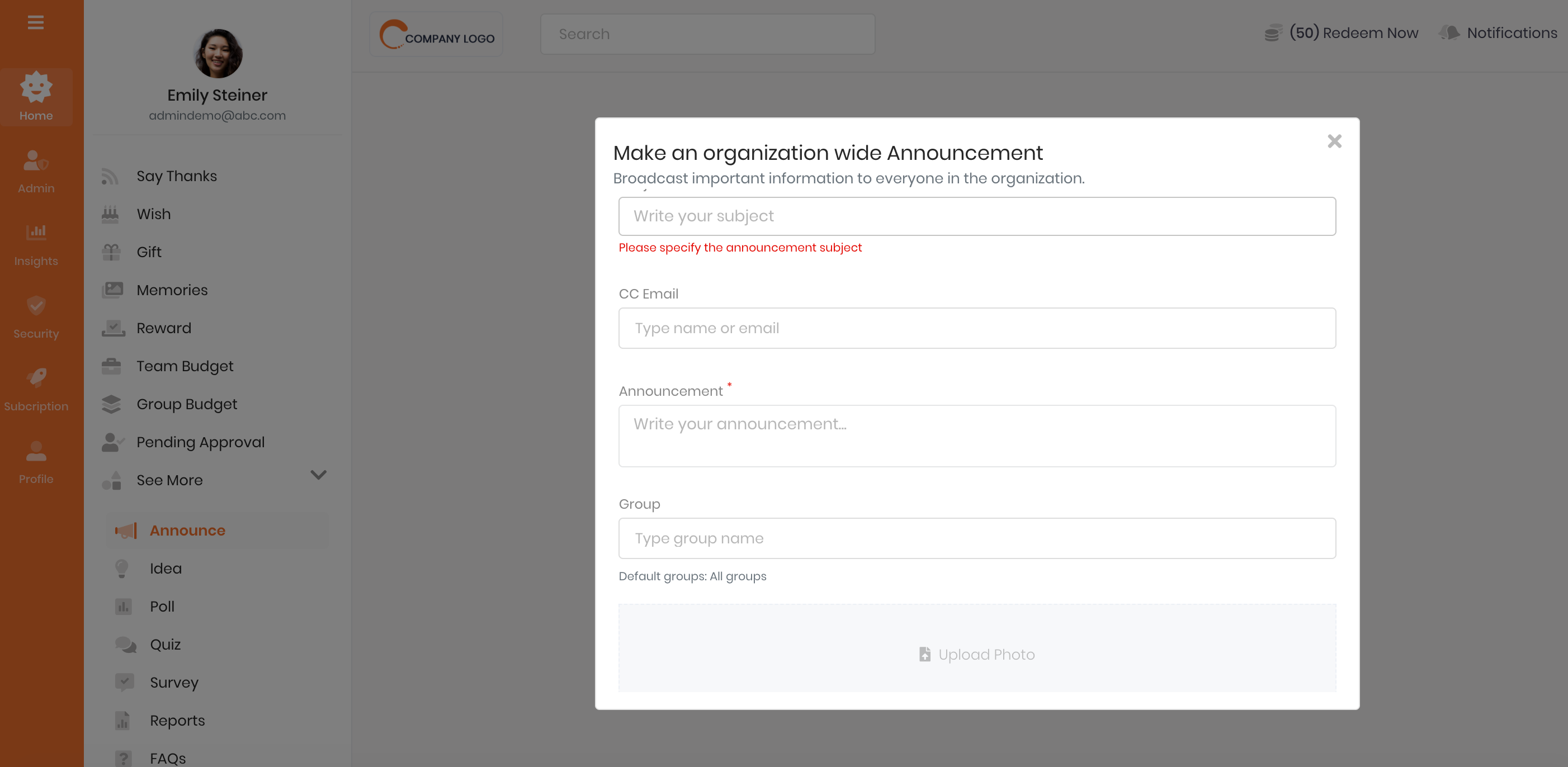Configure Announcement feature
This page shows the Administrator how to setup the Announcement feature on the Thanks platform.
Watch how the Announce feature works!
Activate Announcement Feature
Announcement feature allows the administrator to post important messages to entire organization or to select business units. Any announcement will appear on the feed and employees can like or comment on it. To activate the Announcement feature:
- Login to the Thanks application.
- On the right side of the page, click Admin > Platform Setup > Configure Features.
- On the Announcement card section, click Activate button.
Please note that Announcement feature could be already active for your company in which case the administrator need not take any further action.
Deactivate Announcement Feature
- Login to the Thanks application.
- On the right side of the page, click Admin > Platform Setup > Configure Features.
- On the Announcement card section, click De-Activate button.
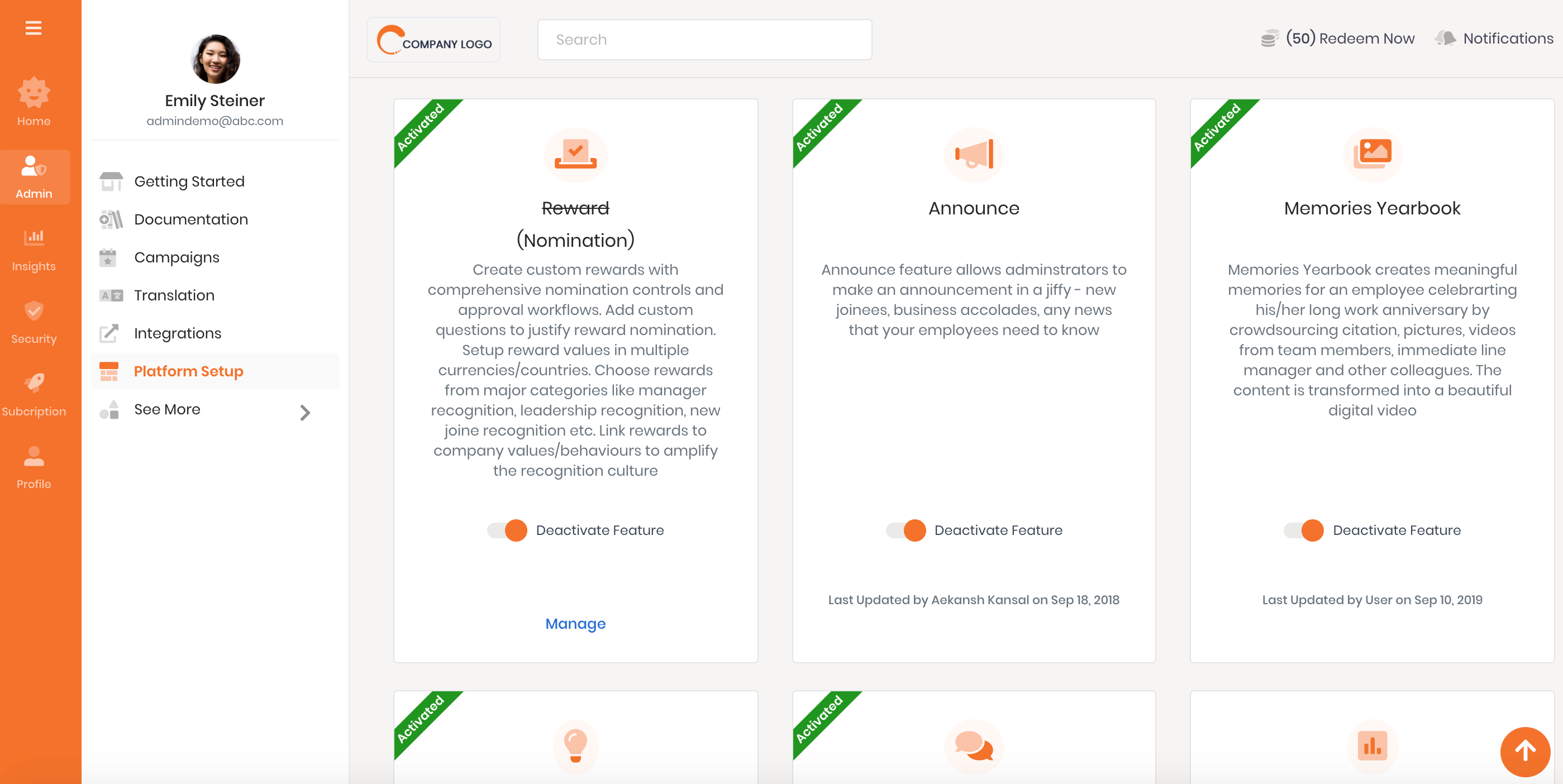
How to make an announcement?
- Login to the Thanks application.
- On the right side of the page, click See More > Announcement.
- On the Announcement pop up, enter the below details.
- Announce on Behalf of: Leave this field blank if you are making an announcement.
However, if you are making an announcement on behalf of someone like CEO, CHRO, Business Unit Head of the organization, search and enter the name of that person on whose behalf you are about to make an announcement. - Subject: Enter the topic of your announcement.
For example, Launch of Social Recognition Program.
The subject will appear on the feed and also in the email sent. - CC Email: Search and enter the email id of any person(s) you wish to specifically copy the announcement email.
- Announcement: Enter the message that you wish to be sent as announcement.
- Group: Leave this blank if you wish the announcement to be sent to all employees across the whole organization.
All groups or business units is a default option.
In case you wish to send the announcement to specific business units or groups, search and enter the names of those groups or business units. - Upload Photo: Upload any image you wish to be sent along with the announcement.
- Trigger notification emails: Deactivate this if you wish to only post the announcement on the feed and NOT trigger any emails.
By default emails are triggered when an announcement is made. - Click on Announce button.
- Announce on Behalf of: Leave this field blank if you are making an announcement.