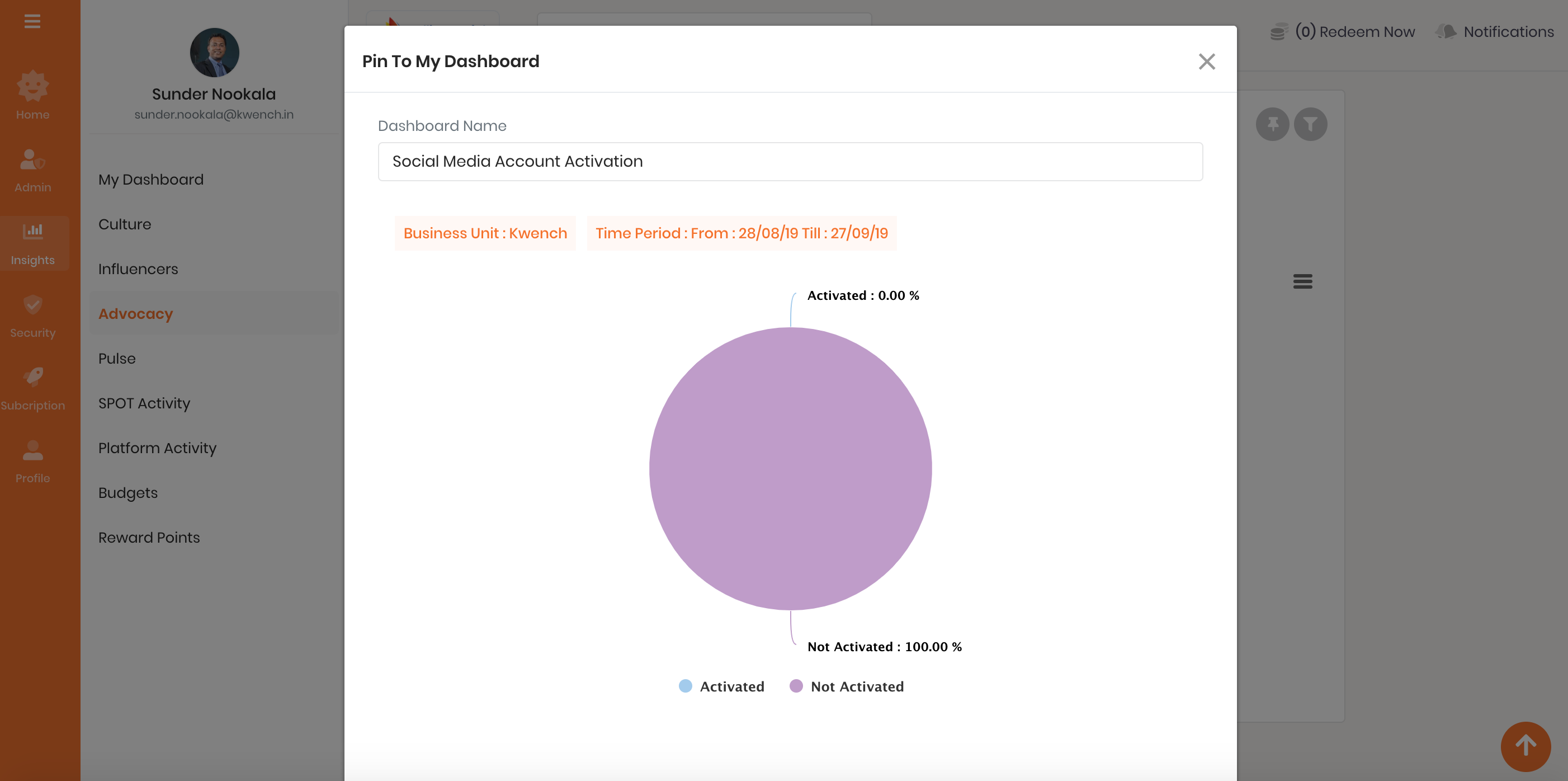Powerful insights into your recognition program
Experience the power of social and engagement analytics that help you to make periodic interventions to sustain the levels of engagement and amplify the culture of recognition.
Culture: Gain insights into how your recognition program is influencing your organization's culture and understand whether recognition is aligned to company culture, impacting attrition, promoting inter business unit rewarding etc.
Influencer: Understand who are top receivers and givers of recognition and who influence your recognition culture.
Advocacy: Are employees advocating your company culture on the social media? Understand how employees are amplifying your recognition on their personal social media like LinkedIn, Twitter and Facebook.
Happiness: How is the mood of your employees? Understand real time the how happy or stressful your employees are.
Budgets: Understand how business units are utilizing their recognition budgets.
View Insights
- Login to the Thanks application.
- On the right side of the page, click Admin > Insights.
Note: All data in the charts is defaulted to last 30 days. However, you can change the date range.
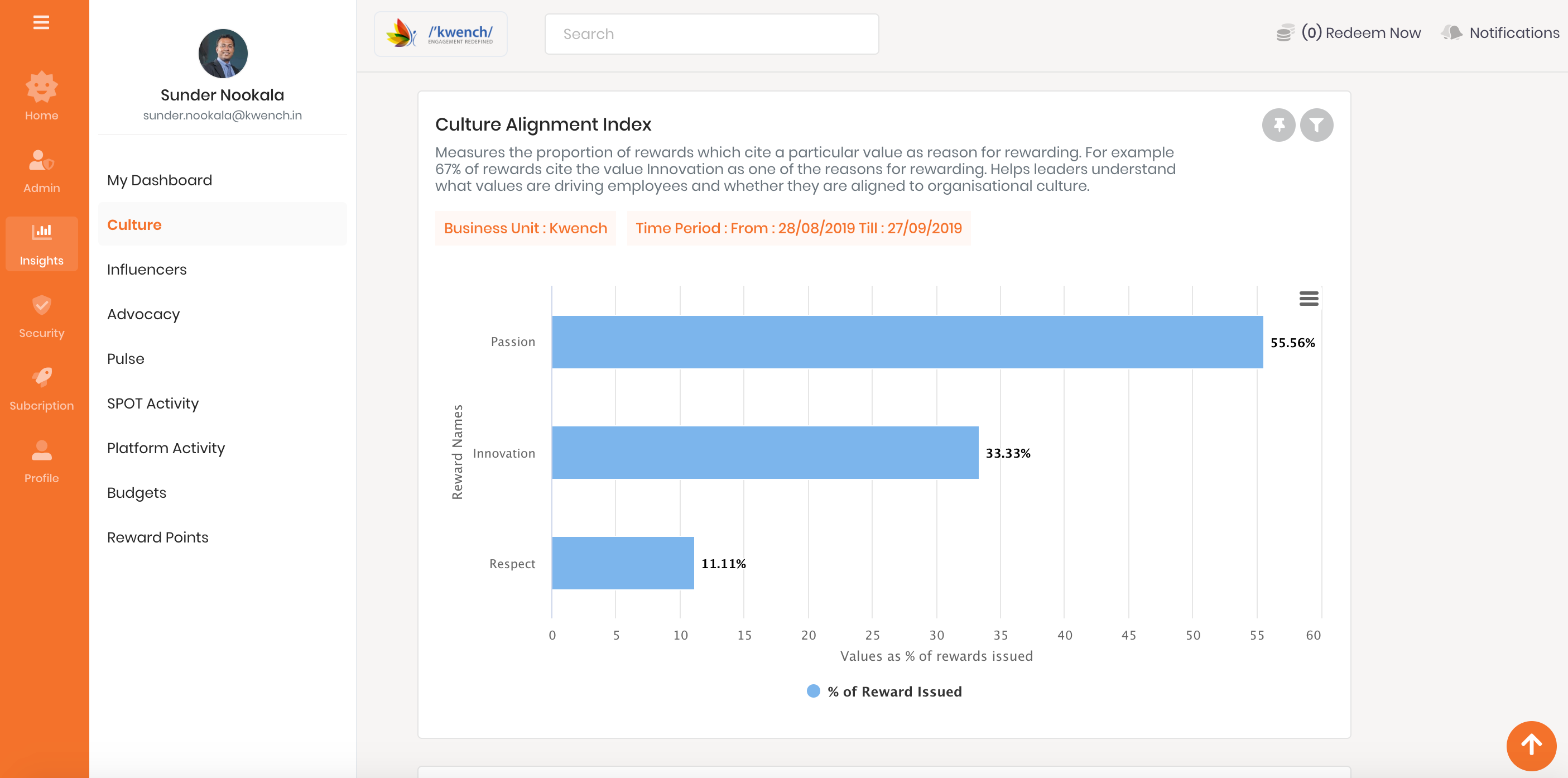
How to change filters for an insight?
- Login to the Thanks application.
- On the right side of the page, click Insights.
- Click on any link, for example Recognition Culture.
- Click on the Filter icon on the top right hand corner for any chart.
- Select Start Date and End Date for the chart.
Note: All data in the charts is defaulted to last 30 days. - Business Unit or Group: An administrator can view analytics for the entire organization or select a particular business unit from the dropdown list.
- Click on Apply Filters button after changing the date range or selecting a business unit from the dropdown.
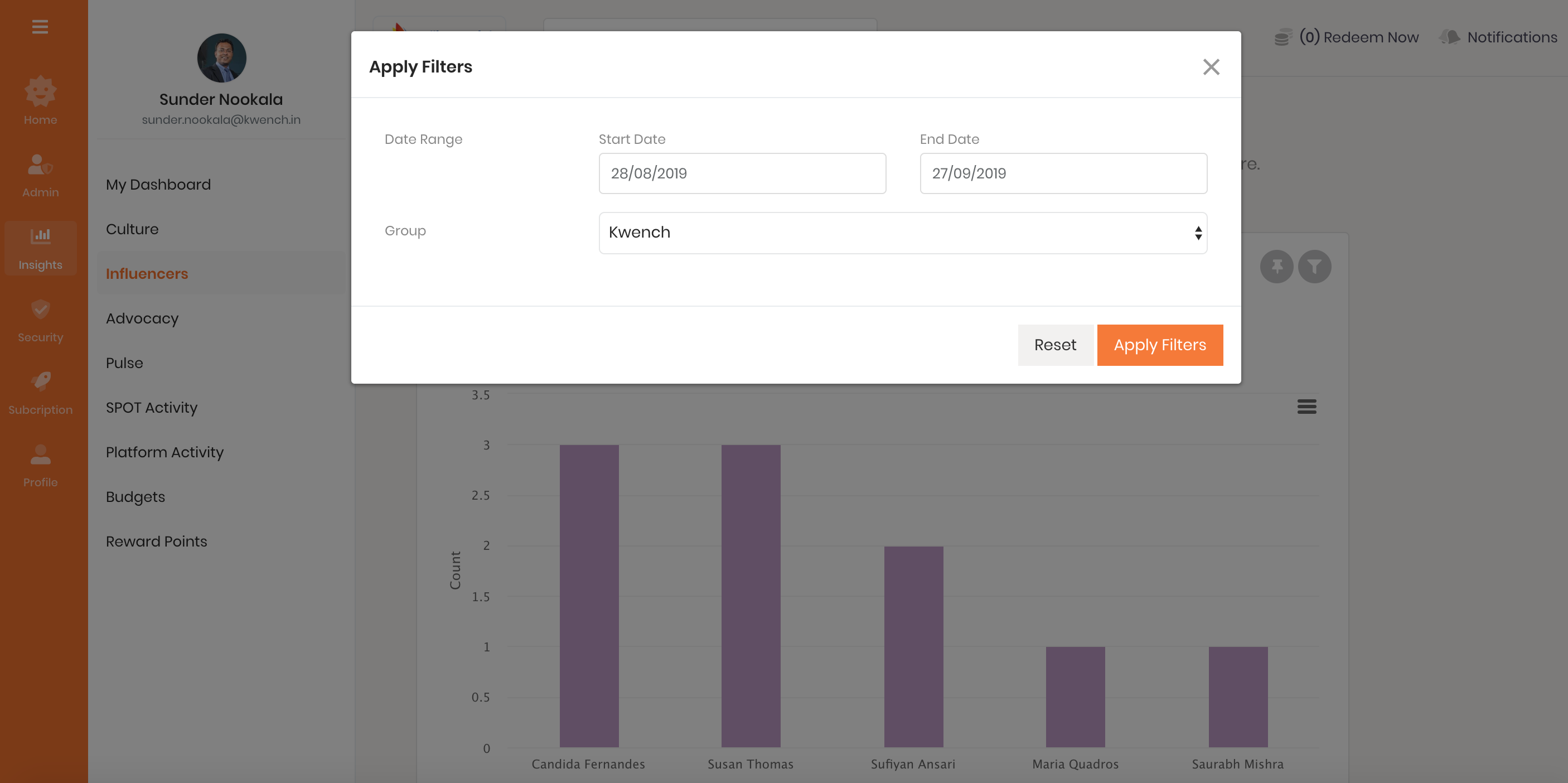
How to add an insight to your dashboard?
- Login to the Thanks application.
- On the right side of the page, click Insights.
- Click on any link, for example Recognition Culture.
- Click on the Pin icon on the top right hand corner for any chart.
- Select Start Date and End Date for the chart.
- Dashboard name: Enter the name for your insight if you wish to override the default name.
- Click on the Pin button to add the insight to My Dashboard tab.