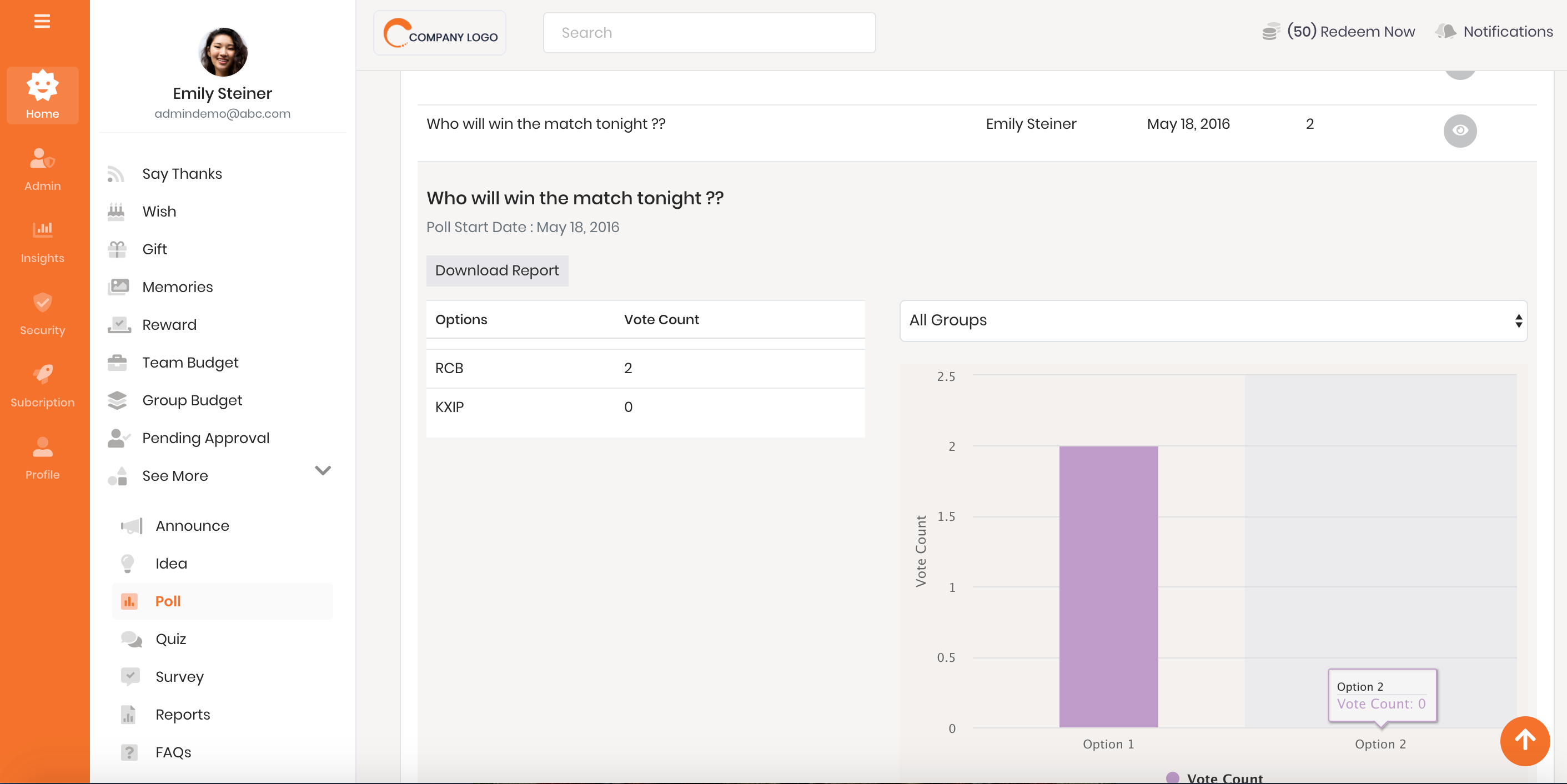Configure Poll feature
This page shows the Administrator how to setup the Poll feature on the Thanks platform.
Watch how the Poll feature works!
Activate Poll Feature
Poll feature allows an administrator to conduct a snap poll on any topic. To activate the Poll feature:
- Login to the Thanks application.
- On the right side of the page, click Admin > Platform Setup > Configure Features.
- On the Poll card section, click Activate button.
Please note that Poll feature could be already active for your company in which case the administrtor need not take any further action.
Deactivate Poll Feature
- Login to the Thanks application.
- On the right side of the page, click Admin > Platform Setup > Configure Features.
- On the Poll card section, click De-Activate button.
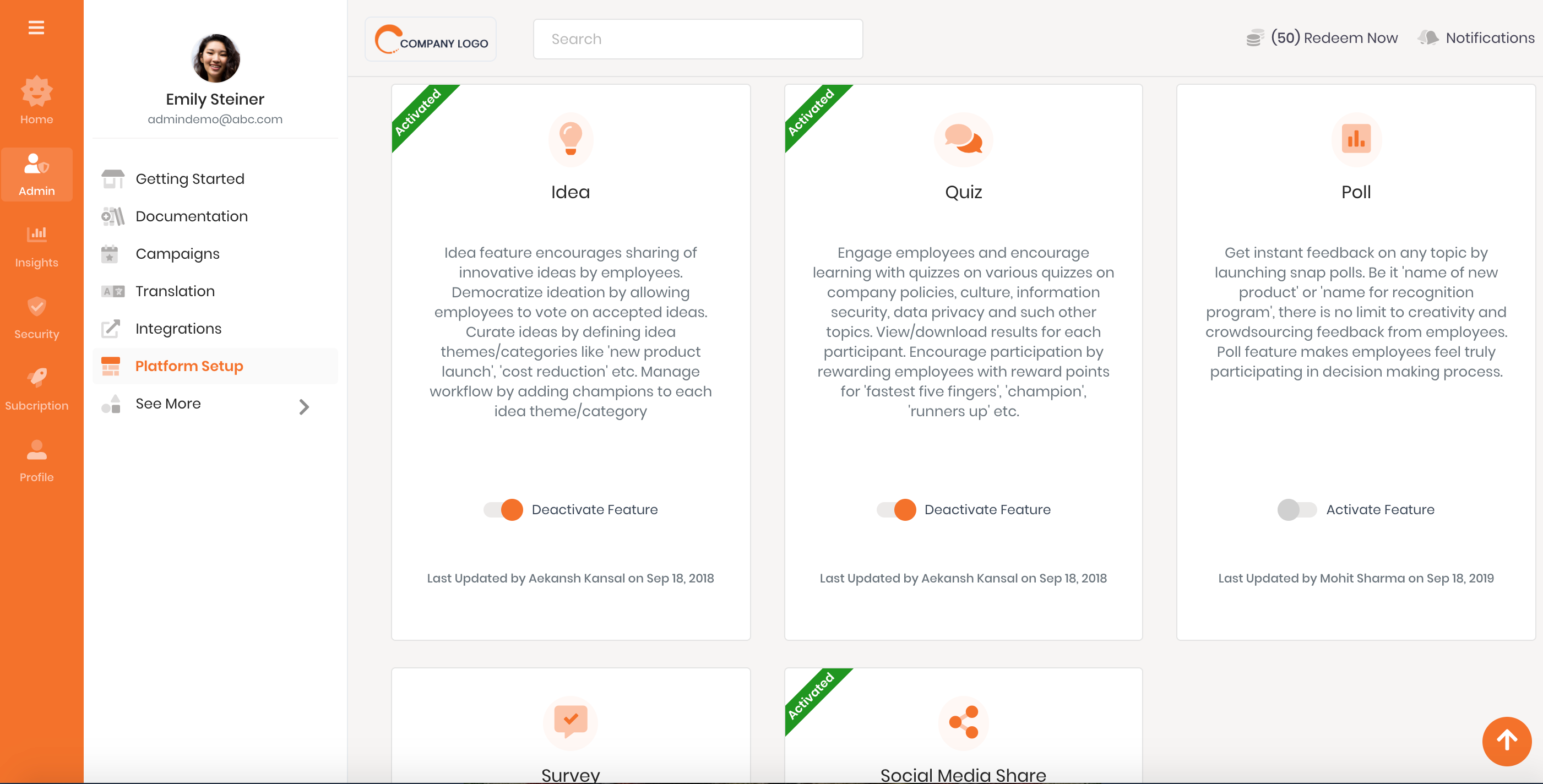
How to setup a Poll?
- Login to the Thanks application.
- On the right side of the page, click See More > Poll.
- Click on the Create poll now pop up, enter the below details.
- Poll Question: Enter the topic of your poll.
For example, What should be the name of our recognition program?. - Option1: Enter the choice.
For example, Kudos.
Click on plus icon to add more options.
Click on attachment icon to add a link or url. - Poll Validity: Pick the end date till the poll should be active.
- Group: Leave this blank if you wish the participation in the poll from all the employees across the whole organization.
All groups or business units is a default option.
In case you wish participation from employees of specific business units or groups, search and enter the names of those groups or business units. - Click on Create Poll button.
- Poll Question: Enter the topic of your poll.
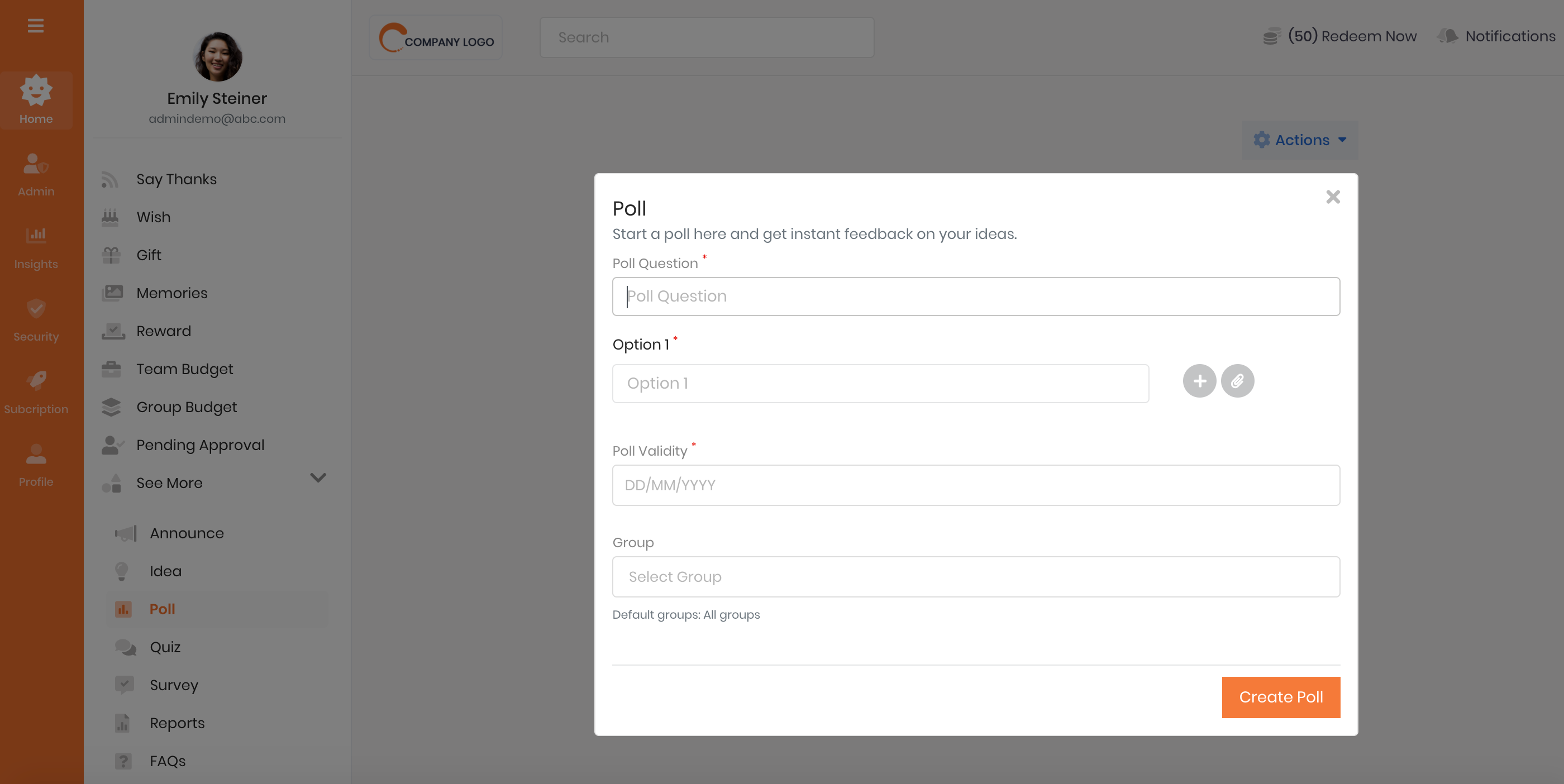
View and Download Poll Analytics
- Login to the Thanks application.
- On the right side of the page, click See More > Poll.
- Click on the Actions > Analytics link.
- Search and enter the email id of the user who created the poll.
If you are the creator of a poll, search and enter your email id. - Click on the Actions icon to view the poll analytics by group or business unit, vote count by user and by poll option.
- Click on Download button to download the poll results in MS Excel.