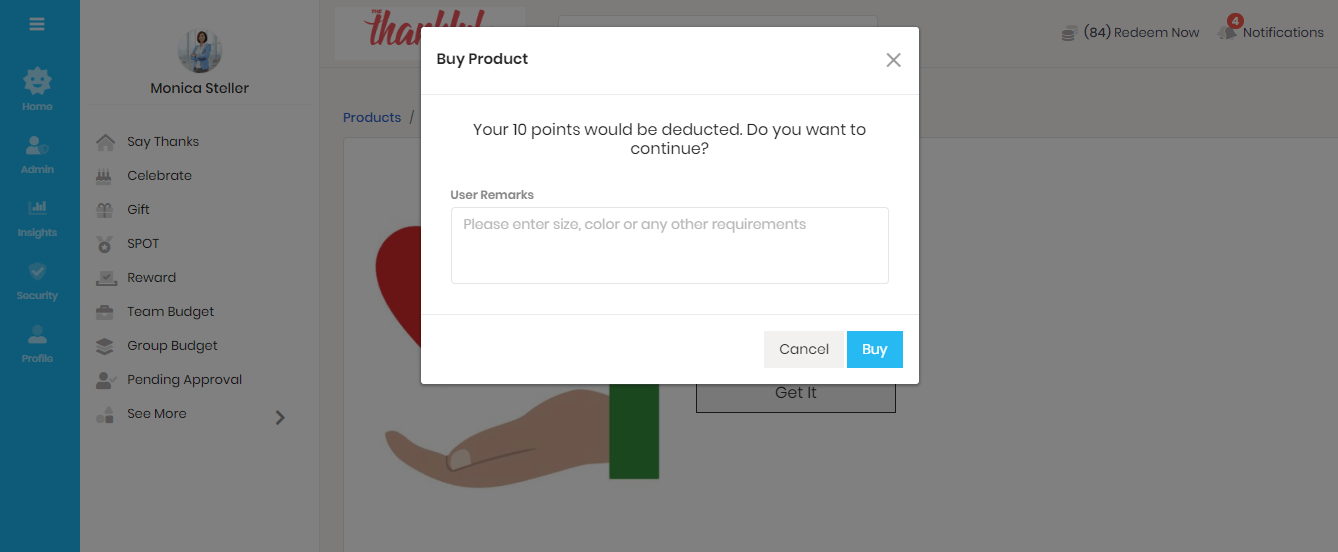How to redeem your reward points?
This page shows how to redeem your reward points on the Thanks platform.
Note: Points cannot be redeemed during the trial period.Global Reward Catalog
Thanks platform provides a wide range of electronic gift cards across various categories like Dining, Electronics, Experiences, Fashion, Home Decor etc.
Catalog is available on major countries/geographies like USA, Canada, UK, Germany, France, Belgium, Netherlands, Australia, New Zealand, Singapore, India, Philippines, Middle East, Africa etc. To access the Global Reward Catalog:
- Login to the Thanks application.
- On the top right-hand side of the page, click Redeem Now button. You will be directed to our online store.
- On the top right-hand side of the page, click Flag icon to select the country in which you wish to see the catalog.
Note: Only administrator can see the global catalog. Users/employees will be mapped to their current country based on the data shared by the administrator or directly picked up from the HRMS/HRIS.
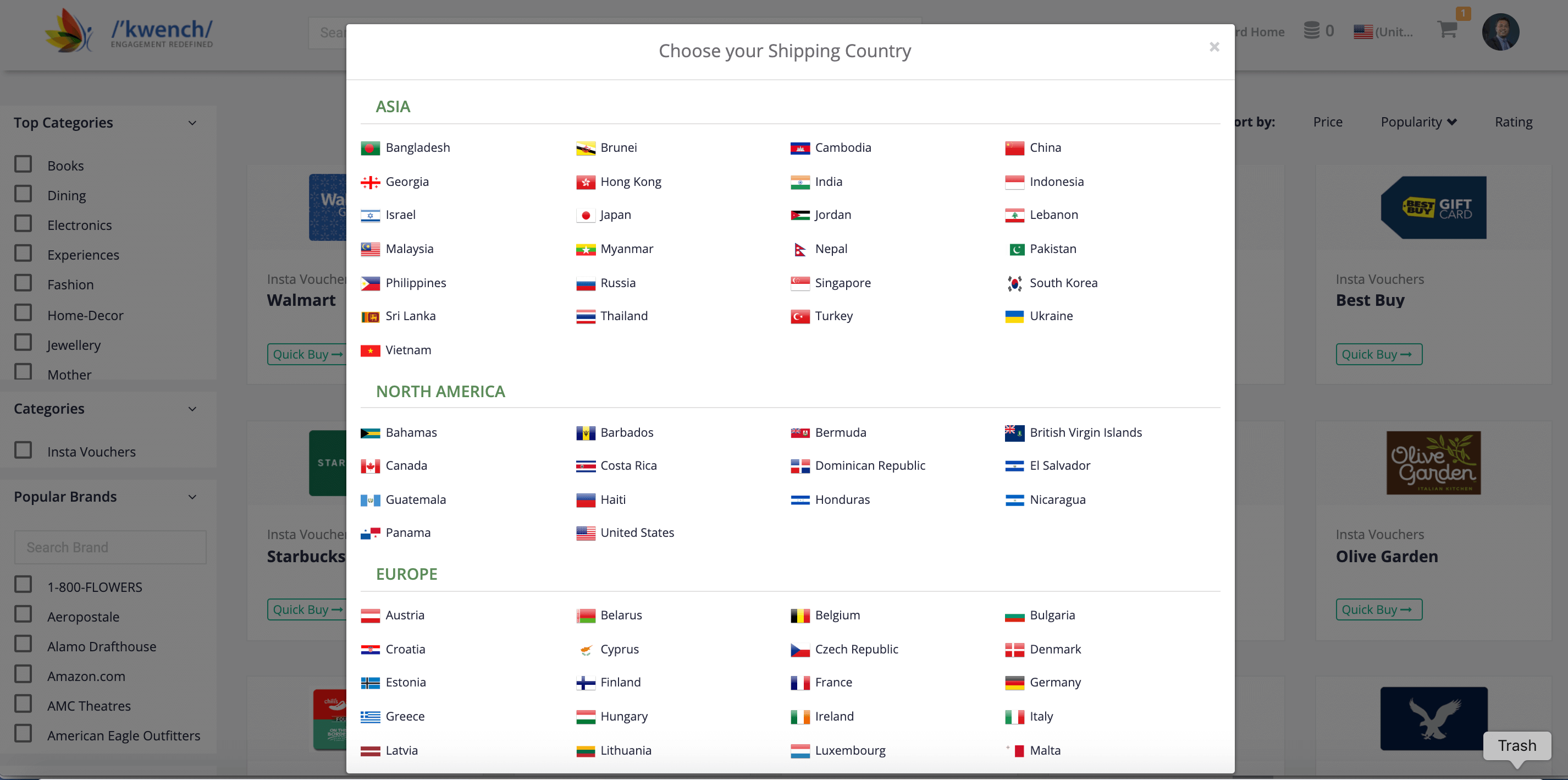
How to Redeem Your Reward Points?
- Login to the Thanks application.
- On the top right-hand side of the page, click Redeem Now button. You will be asked to select either ‘Thanks Store’ or ‘Company Store’ (in case company store is activated by the admin)
- Select the option ‘Redeem on Thanks Store’. You will be directed to your online company store.
- Scroll or Search for electronic gift card brands.
- Click on the Quick Buy button.
- Select the Denomination for the gift card.
- Your reward points will be automatically adjusted against the value of the gift card.
- Click on Proceed to Checkout button and provide your email id and address to receive the voucher code for the gift card.
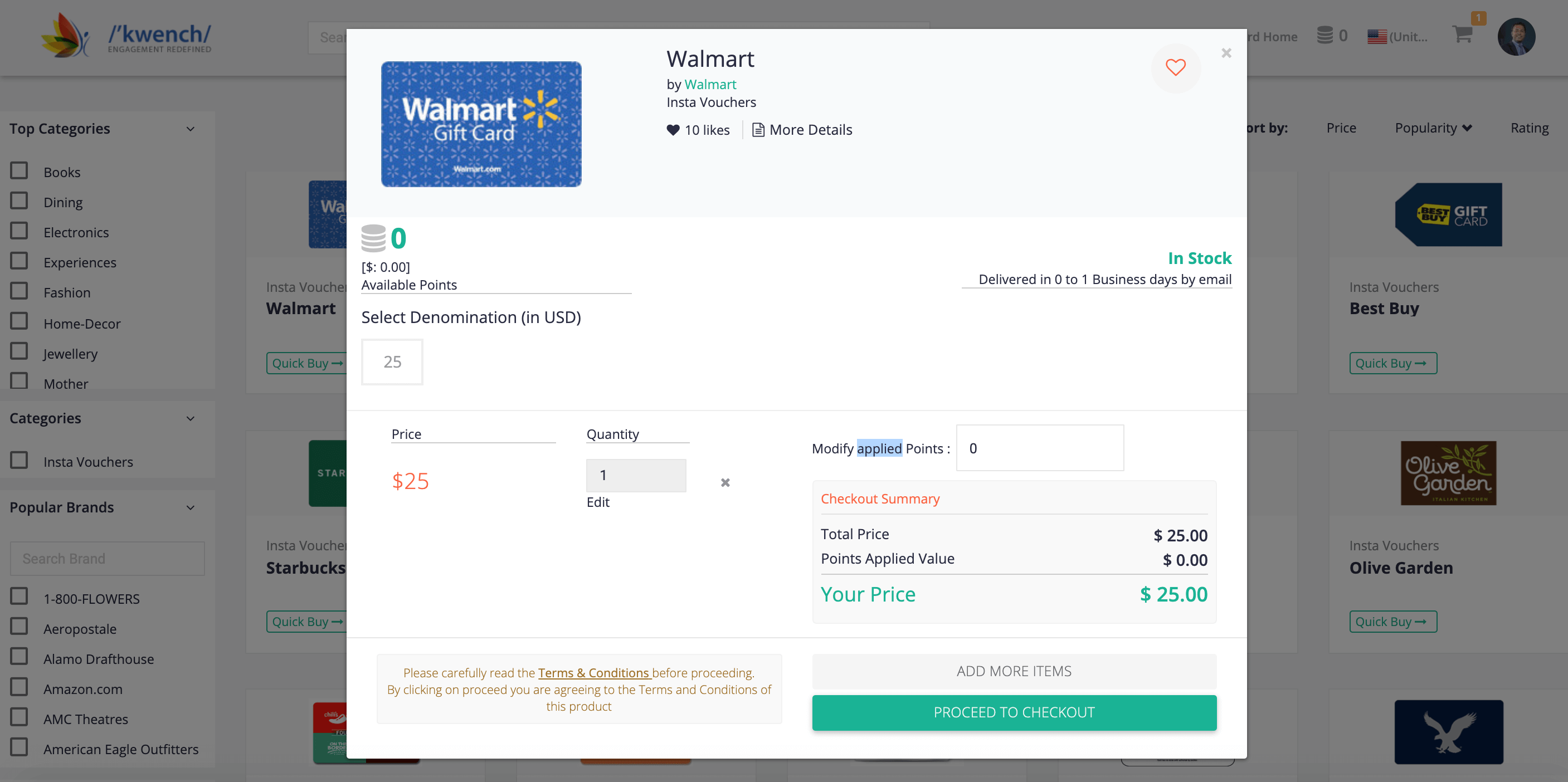
Company store
The Company store feature enables a customer to create their own redemption catalog on the platform. The admin can configure the list of in-house experiences or set up their own product brand store.
How to set up Company Store?
- Login to the Thanks application.
- From the left menu bar, click Admin > Platform Setup > Configure Features
Ensure that the ‘Company Store’ feature is activated. - Go back to the homepage and click on the ‘Redeem Now’ button on the top right-hand side of the page. You will be asked to select either ‘Thanks Store’ or ‘Company Store’.
- Select the option ‘Redeem on Company Store’. You will be directed to your online company store.
- Click on ‘Action’ and select ‘Add Product’ from the drop-down list.
- Fill in the details and click on ‘Add’. The product details will reflect in the catalog immediately.
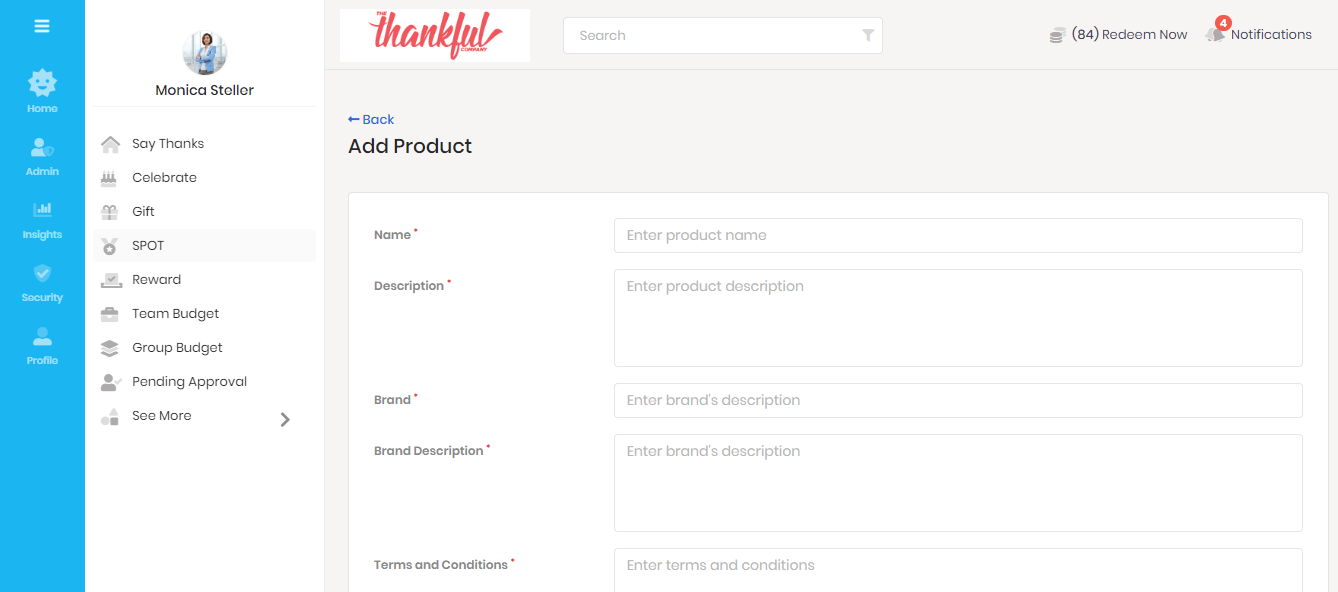
To edit product details:
- Click on ‘Action’ and select ‘Manage Products’ from the drop-down list.
- To edit product details, click on view icon.
- Click on ‘Edit product details’ button on the top right corner and hit ‘Save’ after making the changes.
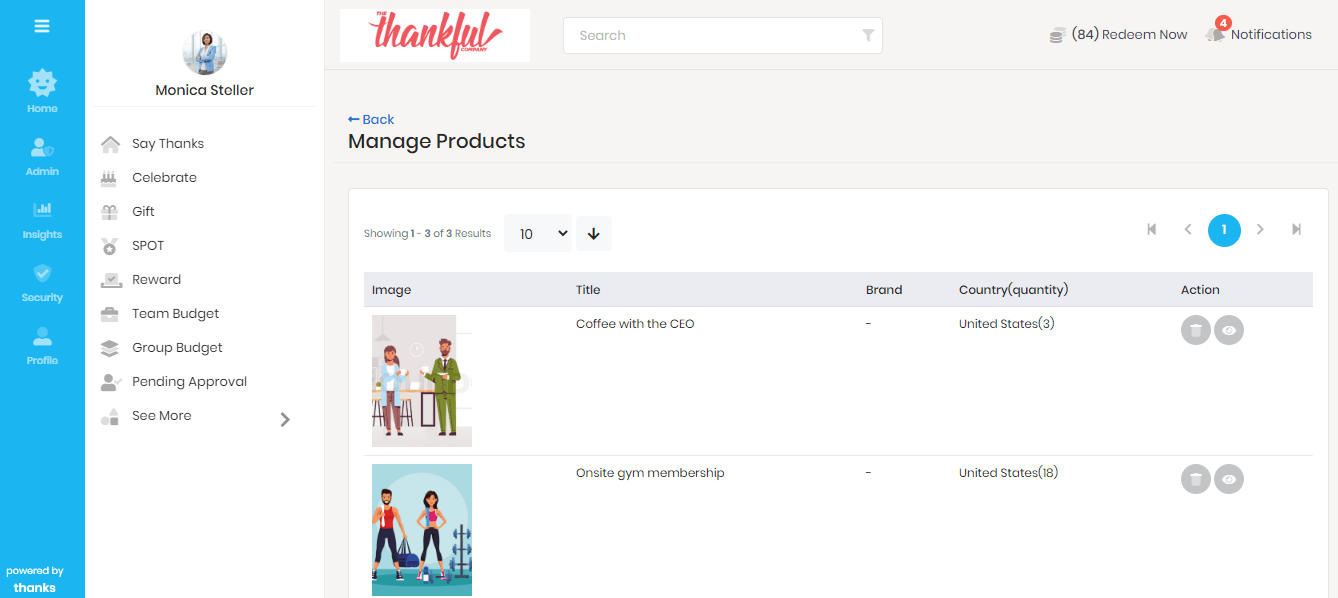
To manage company store orders:
- Click on ‘Action’ and select ‘Manage Orders’ from the drop-down list.
- You can cancel a placed order by clicking on the delete icon. To turn the status as ‘Order Completed’, click on the ‘Tick’ icon.
- To view the order details, click on the ‘View’ icon.
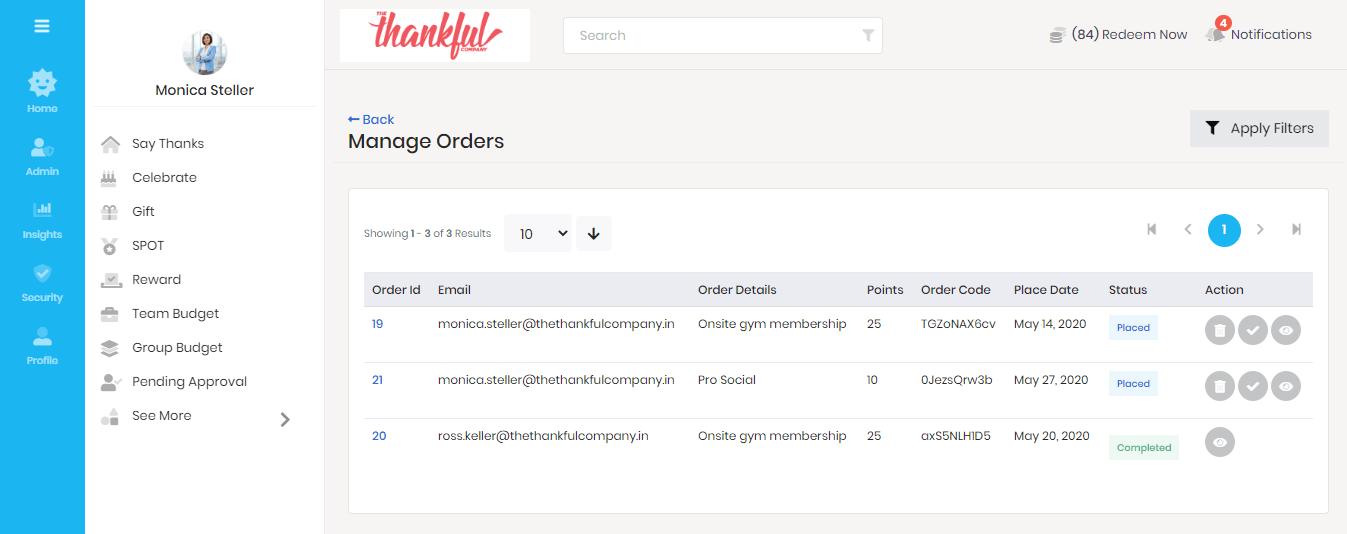
To manage fulfilment admin:
- To manage fulfilment admin, click on ‘Action’ and select ‘Manage Fulfilment’ from the drop-down list.
- Click on ‘Add a new fulfilment Admin’ to assign the role to a user. Type in the name or the email address of the user and hit add new button.
- To delete an existing entry, click on the delete icon in the action column.
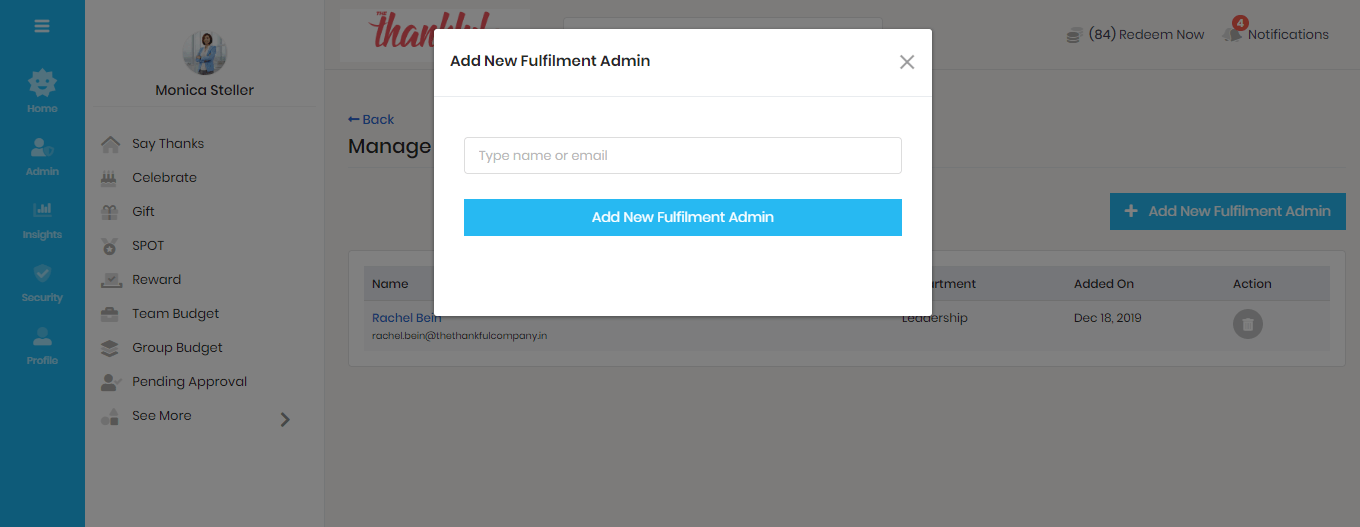
How to redeem your reward points?
- Login to the Thanks application.
- On the top right-hand side of the page, click Redeem Now button. You will be asked to select either ‘Thanks Store’ or ‘Company Store’
- Select the option ‘Redeem on Company Store’. You will be directed to your online company store.
- Select the experience/product you want to redeem against your reward points.
- Click on the Get It button.
- You can also leave an additional remark before confirming the order. Click on ‘Buy’.
Your Reward points will be automatically adjusted against the value of the product. Please note that there will be no additional invoicing that occurs on the redemption of company store orders