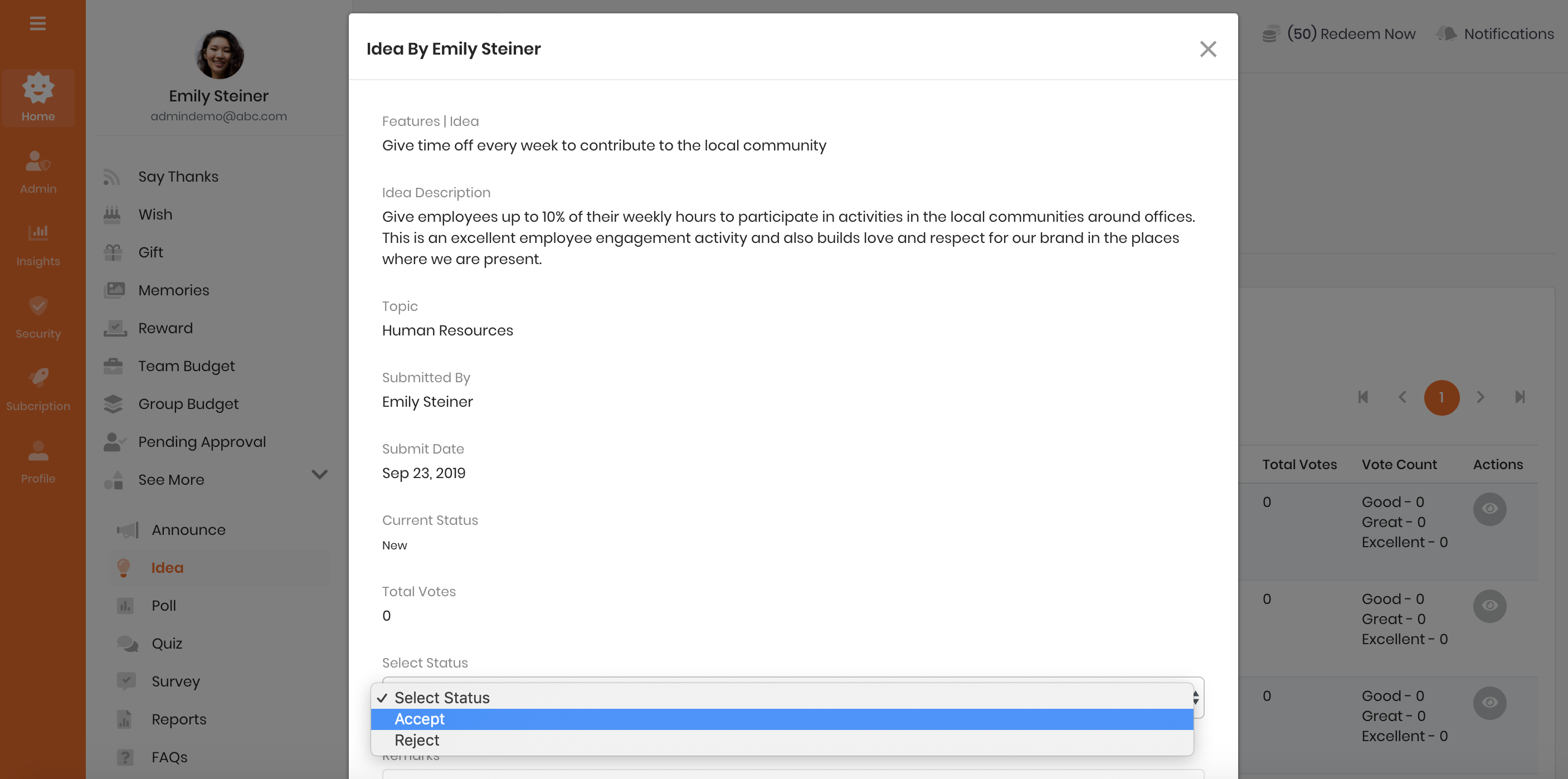Configure Idea feature
This page shows the Administrator how to setup the Idea feature on the Thanks platform.
Watch how the Idea feature works!
Activate Idea Feature
Idea feature allows an administrator to set up innovation themes and crowdsource ideas against one or more themes. To activate the Idea feature:
- Login to the Thanks application.
- On the right side of the page, click Admin > Platform Setup > Configure Features.
- On the Idea card section, click Activate button.
Please note that Idea feature could be already active for your company in which case the administrator need not take any further action.
Deactivate Idea Feature
- Login to the Thanks application.
- On the right side of the page, click Admin > Platform Setup > Configure Features.
- On the Idea card section, click De-Activate button.
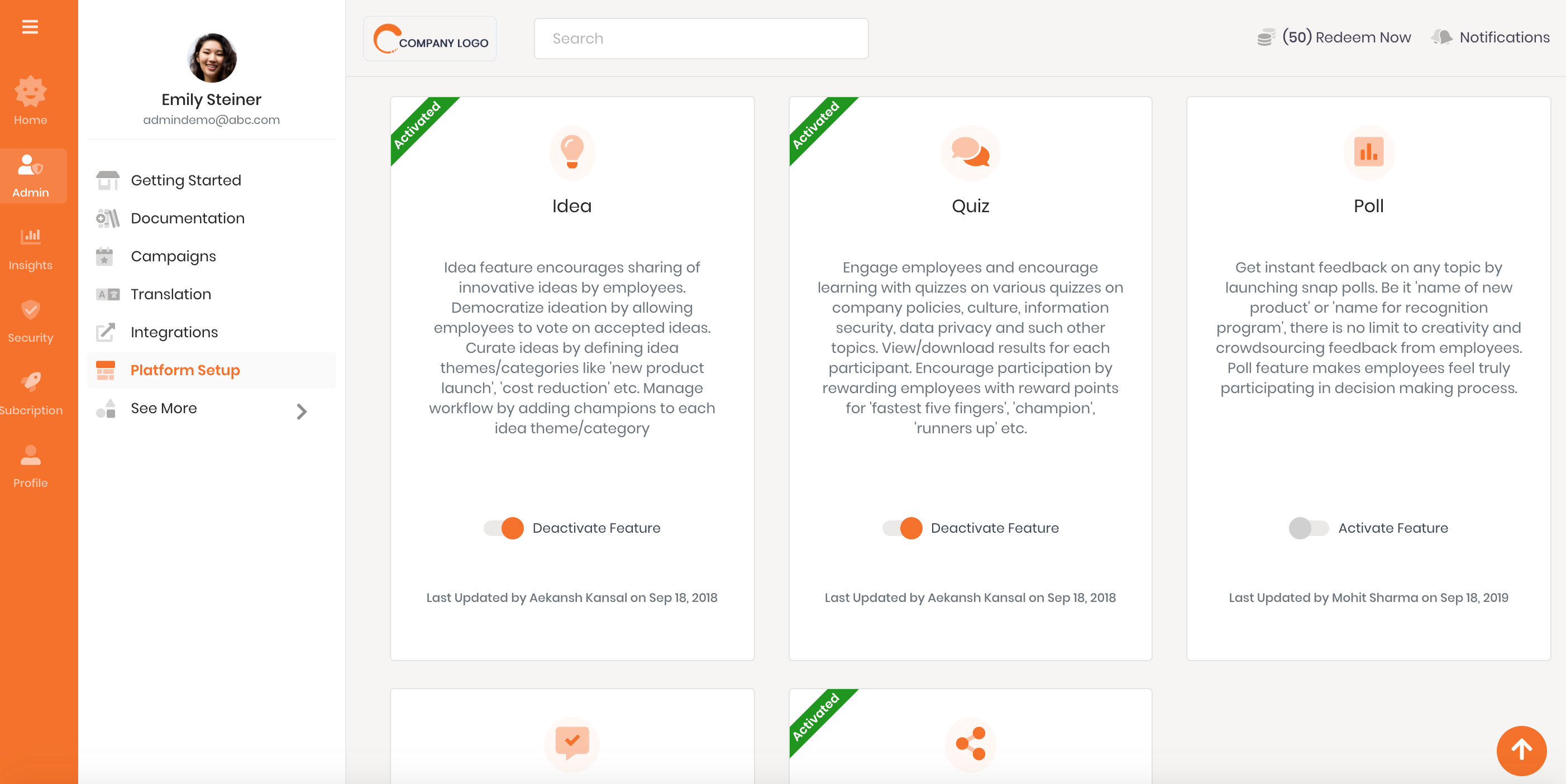
How to setup an Innovation theme (or Idea topic)?
- Login to the Thanks application.
- On the right side of the page, click See More > Idea.
- Click on the Actions > Manage Ideas link on the top right hand corner.
- Click on the Create New Topic tab and enter the below details.
- Idea Topic: Enter the innovation theme around which you wish to crowdsource ideas from the employees.
For example, New Product Launch. - Select Process Owner: Every idea needs an executive sponsor or a process owner. The ideas posted by employees are notified to the process owner who can then accept or reject an idea.
Search and enter the email id. - Start Date: Innovation is best done in sprints. Enter the date from when you want the ideation process to start.
- Valid Till Date: Pick the end date till which the idea topic should be active.
- Group: Leave this blank if you wish the participation in the ideation process from all the employees across the whole organization.
All groups or business units is a default option.
In case you wish participation from employees of specific business units or groups, search and enter the names of those groups or business units. - Display ideas of this topic in the feed: By default, any idea stormed under this topic will be visible in the feed. Please un-check this to hide the ideas stormed under this topic in the feed.
Note: Once this is unchecked, employees will not be able to vote on any idea of this topic as it will not be visible in the feed. - Allow voting on an idea: By default, voting is enabled on ideas stormed under this topic. Please un-check this to disable voting on ideas stormed under this topic.
Note: Once this is unchecked, employees will not be able to vote on any idea of this topic as it will not be visible in the feed. - Is supporting document allowed for this topic: If you check this box, employees can upload a document (images, pdf, word etc.) to support their idea.
- Display this idea topic feed: If you check this box, a post is created in the feed that a new idea topic is available for sharing ideas.
By default, any idea topic created is not shown in the feed. Please check this to show this idea topic in feed. - Click on Create Topic button. This will add the idea topic.
- Idea Topic: Enter the innovation theme around which you wish to crowdsource ideas from the employees.
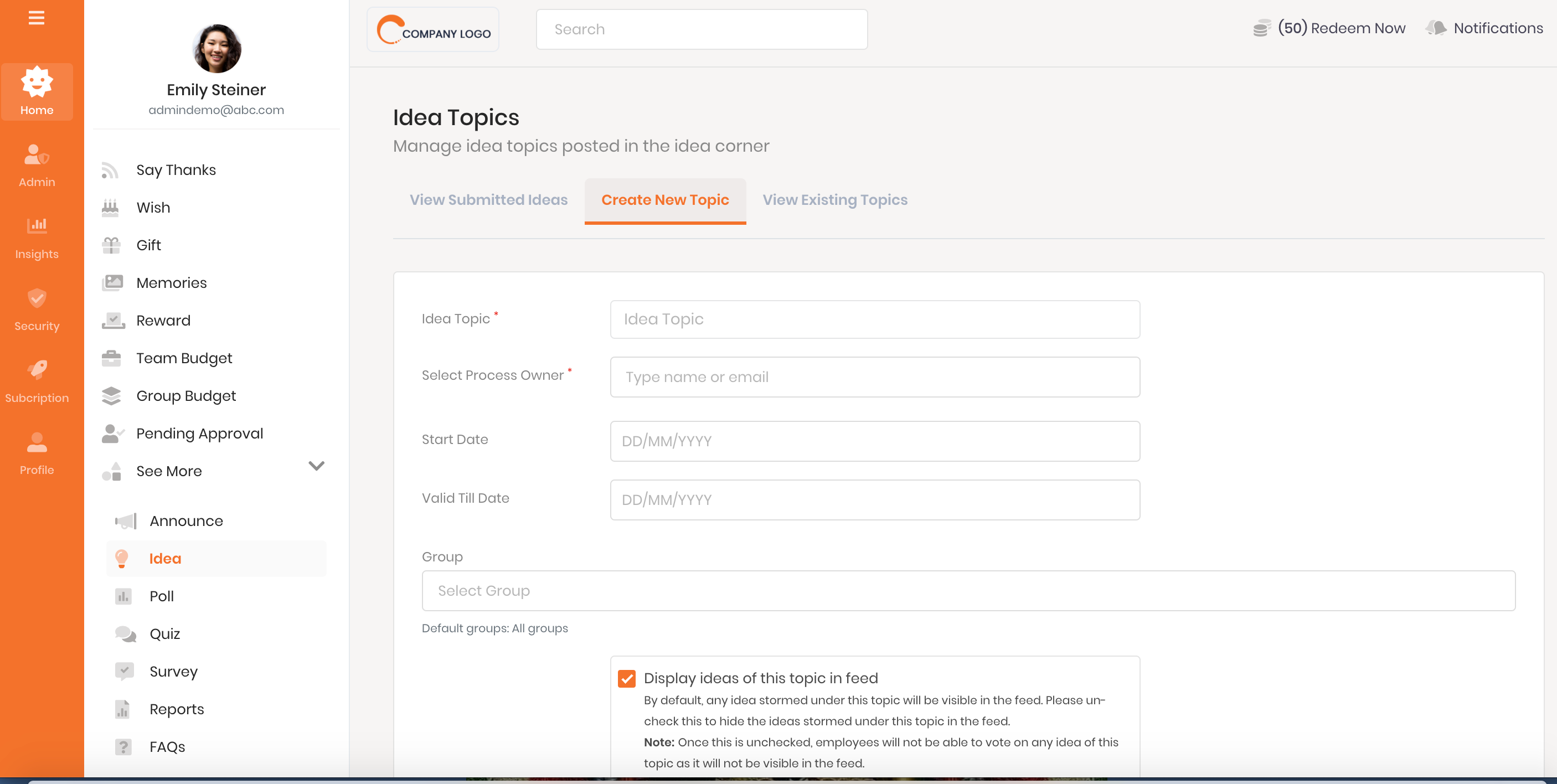
How to manage an existing idea topic?
- Login to the Thanks application.
- On the right side of the page, click See More > Idea.
- Click on the Actions > Manage Ideas link on the top right hand corner.
- Click on the View Existing Topics tab. This will show the list of all topics.
- Action: The actions section on the right has a set of icons that allow you to do the following tasks:
- Edit: Allows administrator to modify an idea topic.
- Delete: Allows administrator to delete an idea topic.
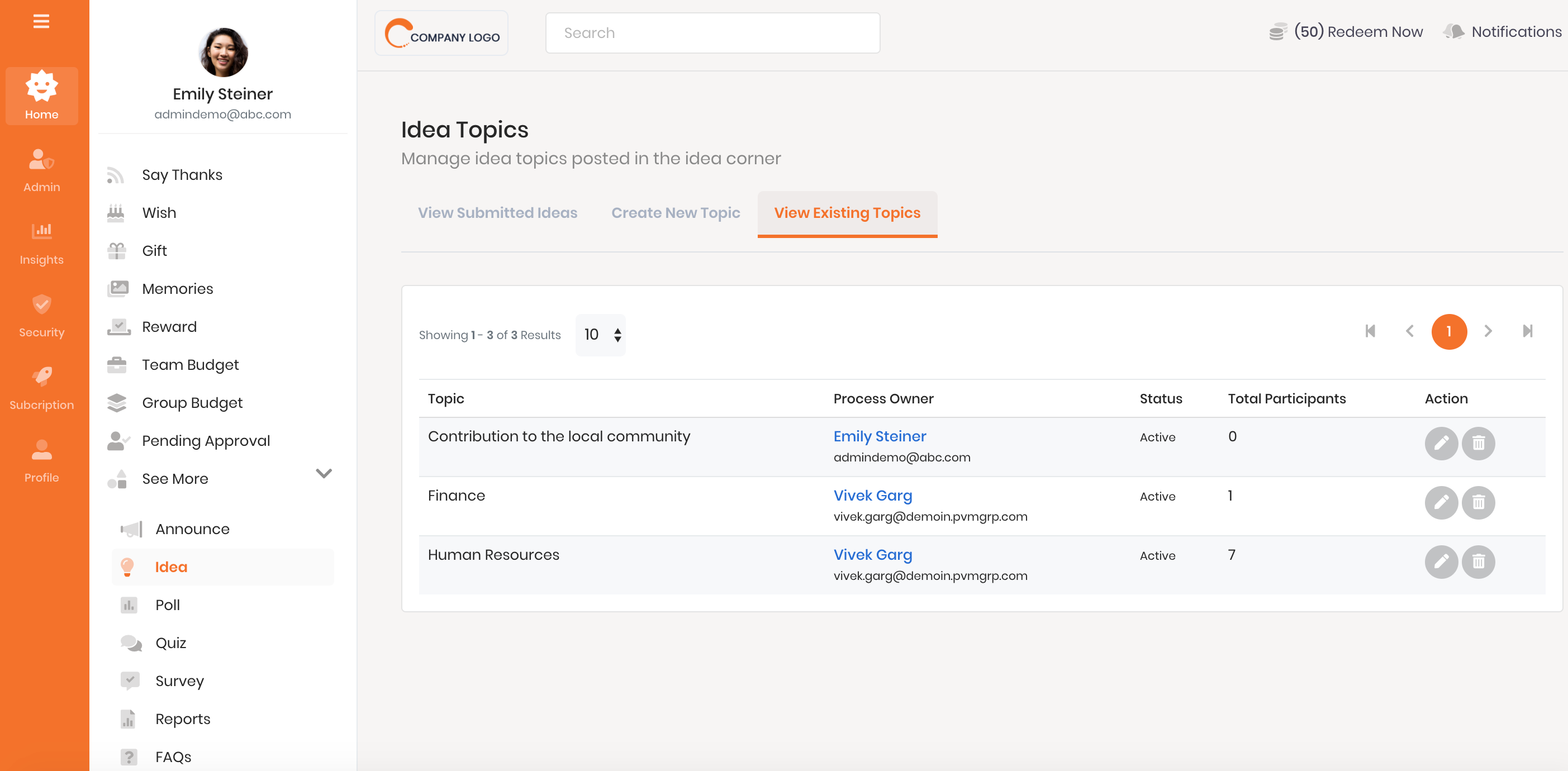
How to accept or reject an idea?
- Login to the Thanks application.
- On the right side of the page, click See More > Idea.
- Click on the Actions > Manage Ideas link on the top right hand corner.
- Click on the View Submitted Ideas tab. This will open a pop-up screen giving the details of the idea submitted.
- Select Status: Select accept or reject status from the dropdown list.
- Remarks: Enter reasons for acceptance or rejection.
- Click on Submit button to accept or reject an idea.
On clicking the Submit button, the employee submitting the idea will accordingly be notified of the status and the reason.