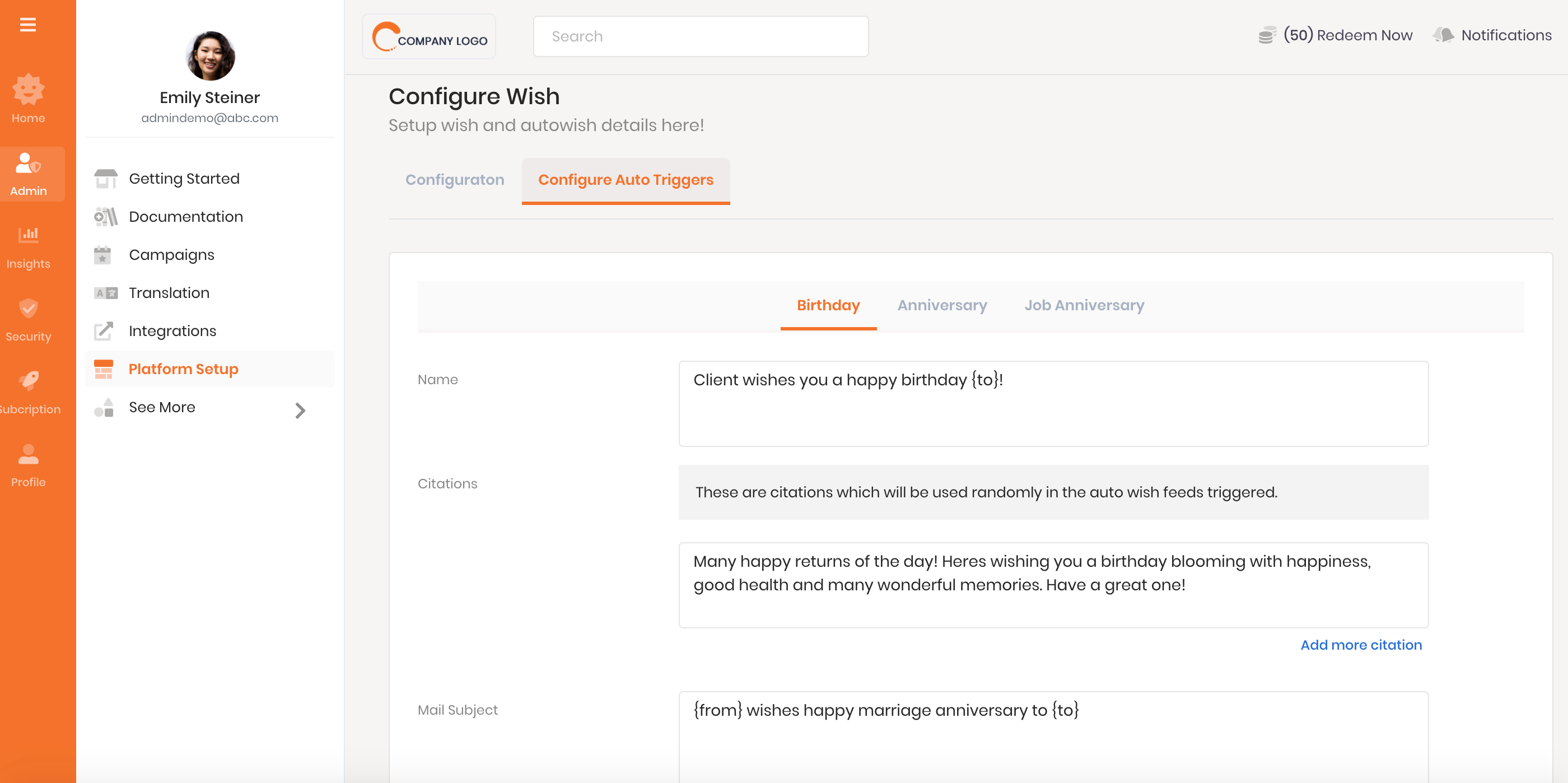Configure Wish feature
The Configure Wish page allows the Administrator to add or modify an attribute that is used to send wishes to their coworker on various occasions and customize predefined emails/post which is triggered based on the occasion dates.
Add an occasion for a wish
The employees can select the wish attribute while on a specific occasion. While adding the attributes make sure that the values are in line with the organization's culture and values. To add an attribute:
- Login to the Thanks application.
- On the right side of the page, click Admin icon and then click Platform Setup.
- Click Plattform Setup tab.
Before adding the attribute make sure that the Wish feature is Activated. If the feature is not activated, activate the feature. - In the feature section, click Mange and then click Add Peer to Peer Wish Themes.
Attributes which are added previously will appear or else it will be blank. - Click Add New Attribute button.
- Enter name and description of the attribute and then click Save.
- For Example
- Name: — Welcome to the Team.
- Description: — Congratulations on joining our team. Look forward to some awesome work and fun.
- From the drop-down list, select an occasion type.
- Select the Add eCard checkbox to add an eCard for the attribute and then click Save.
- A popup to add eCard will appear
eCards provide hundreds of fun and creative ways to celebrate an accomplishment. An eCard is the interactive personal experience which encourages the effort of the employees in the organization. Depending upon the value the employees can send an eCard with or without monetary value. To add an eCard:
- On the pop-up click Upload Image.
- Navigate and select the eCard and then click Upload.
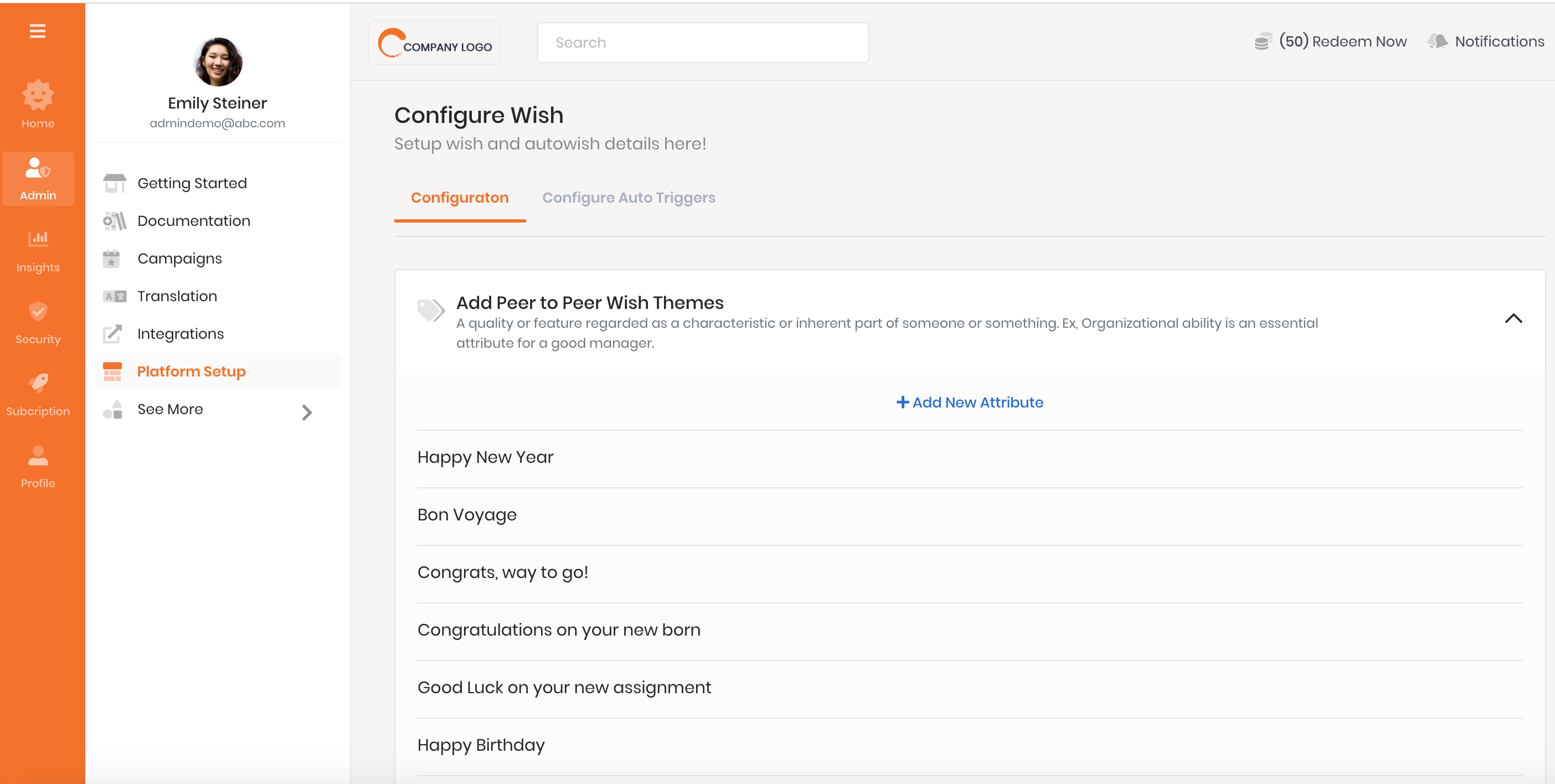
Configure message recipient list to a feature
Configure the automated email notifications by adding a list of the email addresses. The email addresses are added in the carbon-copy (CC) section. Delivers a copy of the email when an employee uses the feature.
For example: If the Administrator has configured Keith Smith email address in the CC Configure section and selected Recipient RM checkbox. Whenever his reportees use this feature a copy of recognition email is sent to Keith Smith.
To configure cc email address:
- Navigate to Admin > Platform Setup > Configure Features tab.
- On the Wish card section, click Mange and then click Configure message recipients.
- Select the required checkboxes to whom a copy of the email must be delivered.
For example: If the Administrator has selected Recipient Team Members checkbox. The recipient team members are included in the mailing list and a copy of the mail will be delivered to them. - Enter the carbon copy (CC) email address and then press Enter or click Add.
Repeat above step to add multiple email address. - Click Save button.
- Optionally, click the X icon next to the email address to remove from the email list.
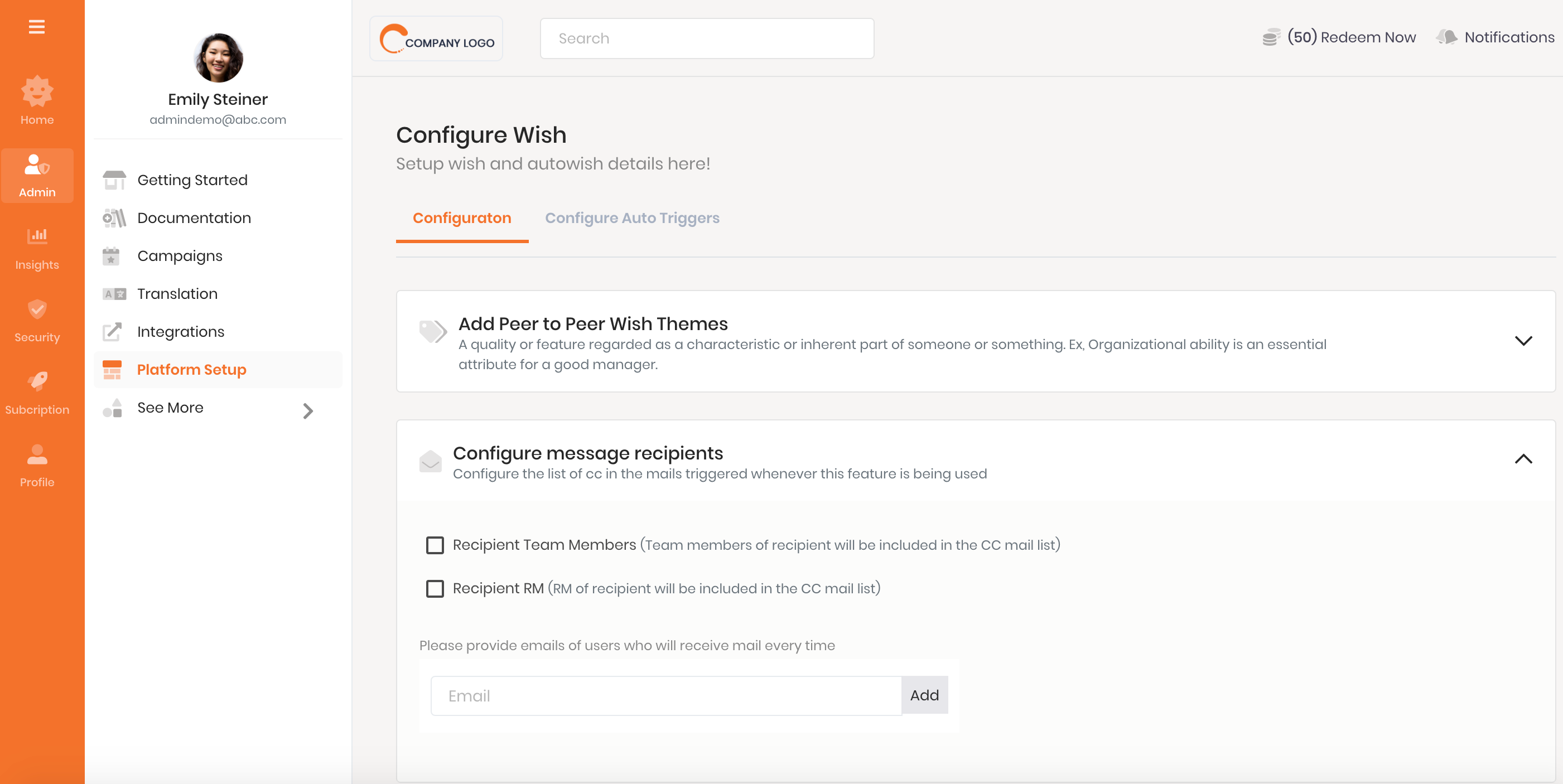
Configure Auto Wish Triggers
Auto Wish feature send an automated email to the employees on their birthday, anniversary, and work anniversary. The Administrator can customize the Name, Testimonial, eMail Subject, and Message placeholder or title.
To configure auto wish:
- Navigate to Admin > Platform Setup > Configure Features tab.
A list of features appears. - On the Wish card section, click Mange and then click Configure Auto Triggers tab.
- In the Auto Wish section select an occasion like birthday, job anniverasry etc.
- In the Name field, enter the occasion type that must appear on the employees social wall.
For Example: Kwench Family wishes Happy Work Anniversary to {to}. - In the Testimonial field, enter the occasion testimonials message.
The testimonials are used randomly in the auto wish feeds triggered.
For Example: On this special day, Kwench Family wishes a Very Happy Work Anniversary. Congratulations on completing {CareerAnniversaryYear} year(s) as an integral part of the Kwench Family. We appreciate your valuable contributions and are proud to have you. - Click Add more testimonials link to add more testimonials section.
- In the Mail Subject field, enter the eMail subject message.