Thanks Integration for Teams
The complete Teams native functionalities allow users to experience the full platform features of Thanks from Teams itself without moving to any web or mobile app.
Visit app storeThanks Incoming Webhook Connector in Microsoft Teams
Incoming webhook connector posts Notifications in a teams channel for activities like Appreciation, Wish, Nomination
To set up teams connector follow below steps :
- In Microsoft Teams, click on Teams section from the left menu
- Select the team channel that you want to connect with Thanks, and click on the ... button of that team channel.
- Click on connector
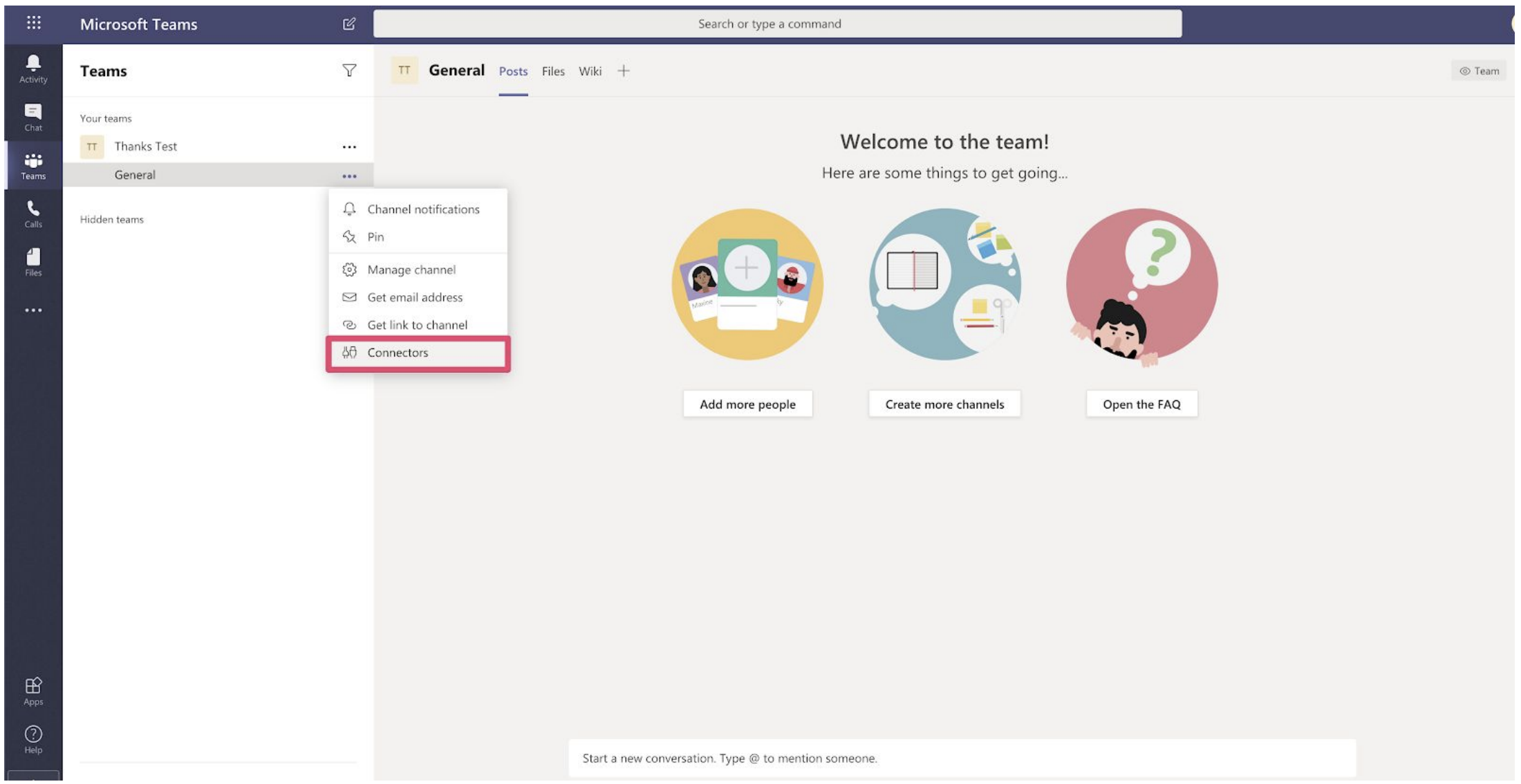
- Search for Thanks connector in Teams connector list
- Click on Add button to add Thanks connector
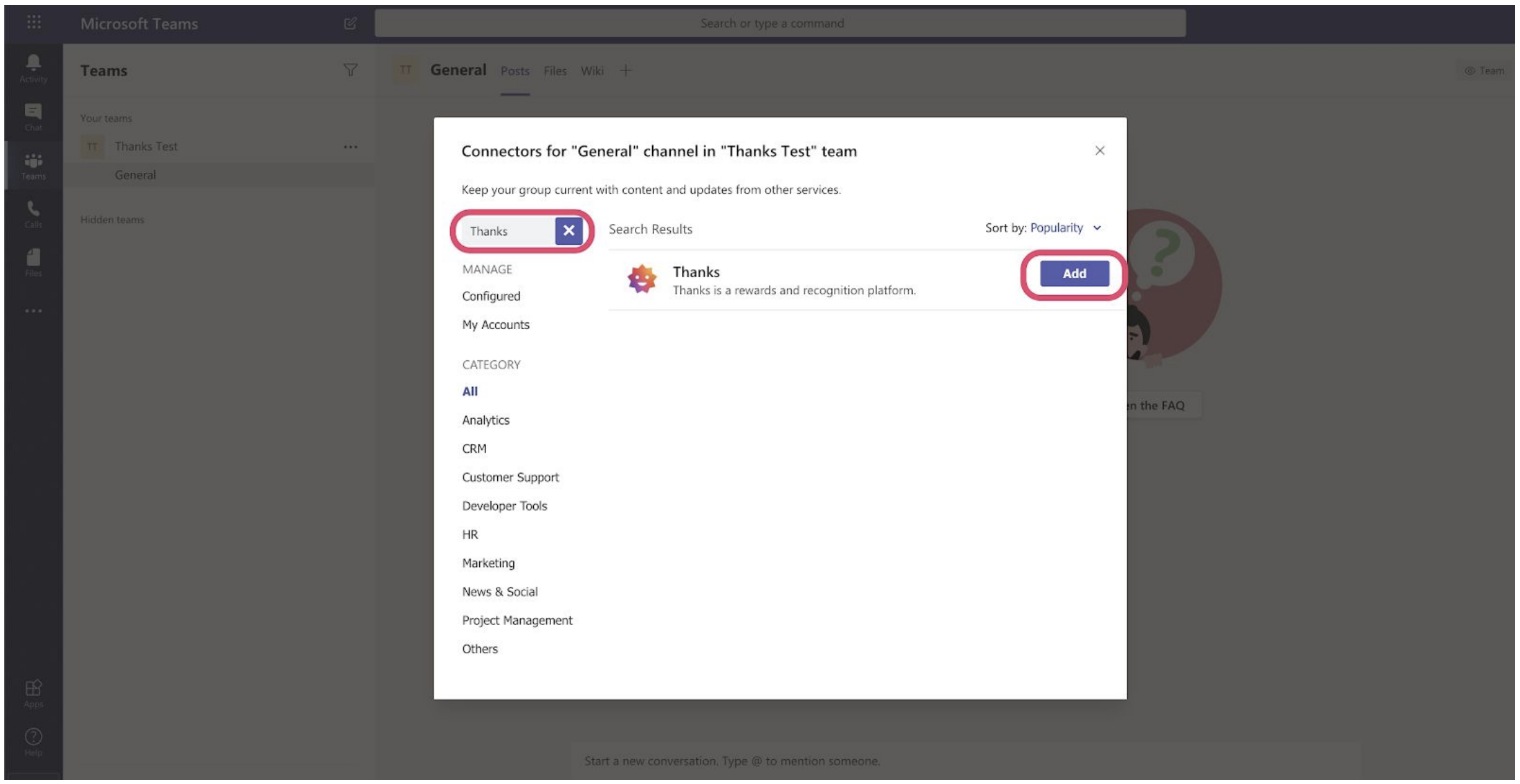
- Thanks connector popup will be opened. Click on Add
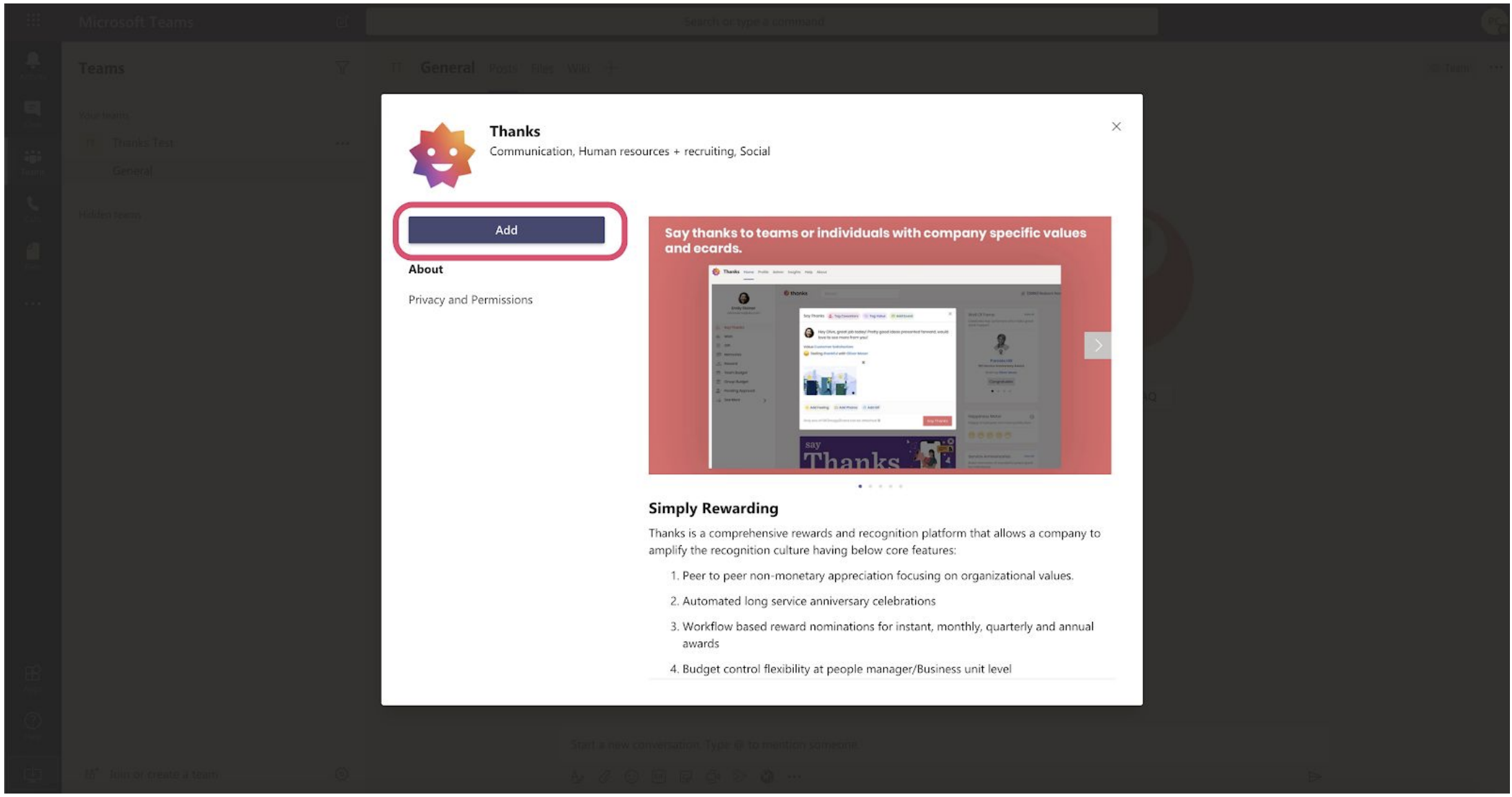
- In Thanks connector configuration page click on Copy to copy the configuration webhook url
- Once the webhook configuration url is copied Click on Save button to save the connector configuration.
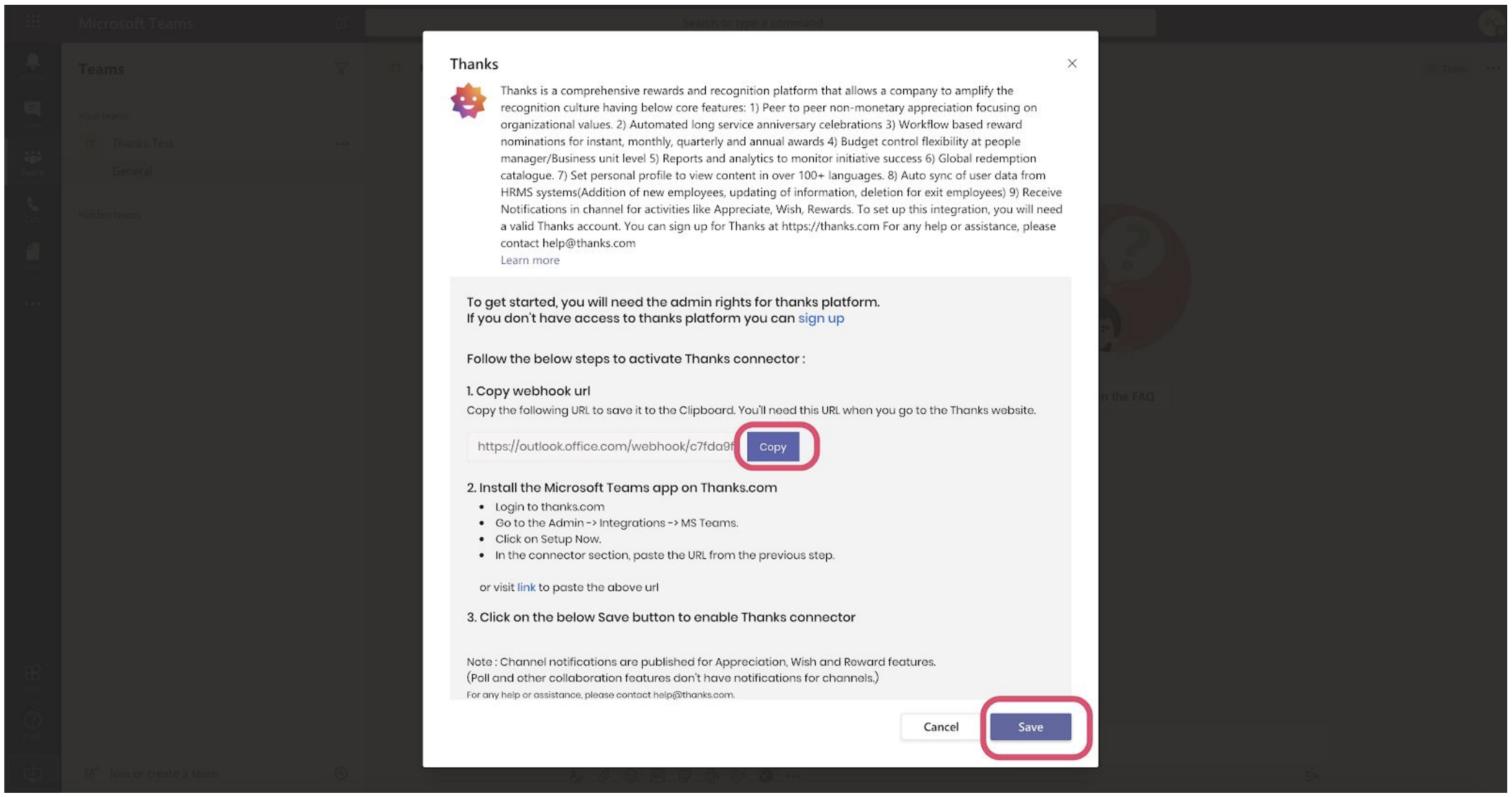
- The configuration webhook url copied above is now needed to be added to Thanks.com
- Login to Thanks web portal . Go to Admin → Integrations → Ms Teams → Configure Now
Or click on below link
https://my.thanks.com/app/admin/integrations/bots/ms-teams - Paste the copied webhook url into Connector section and click on Save
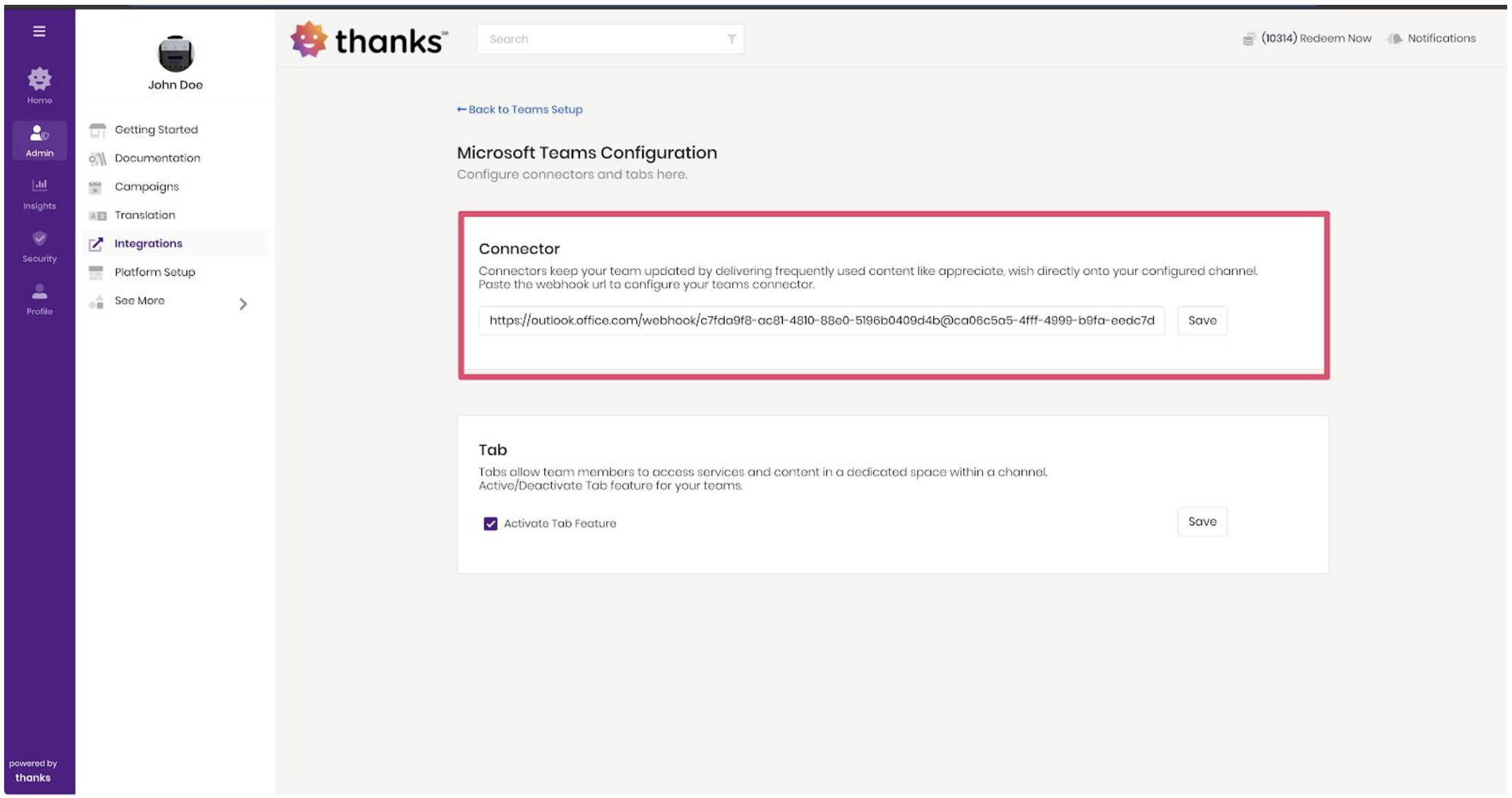
- Once Thanks Connector is configured. Notifications will be triggered in Teams channel for Appreciation, Wish, Nomination activities
Add Thanks app in Microsoft Teams
Thanks app provides all features available in Thanks web platform inside Microsoft Teams. To add Thanks app please follow below steps :
- In Microsoft Teams, click on Apps section from the left menu
- Search for Thanks and click on Thanks App
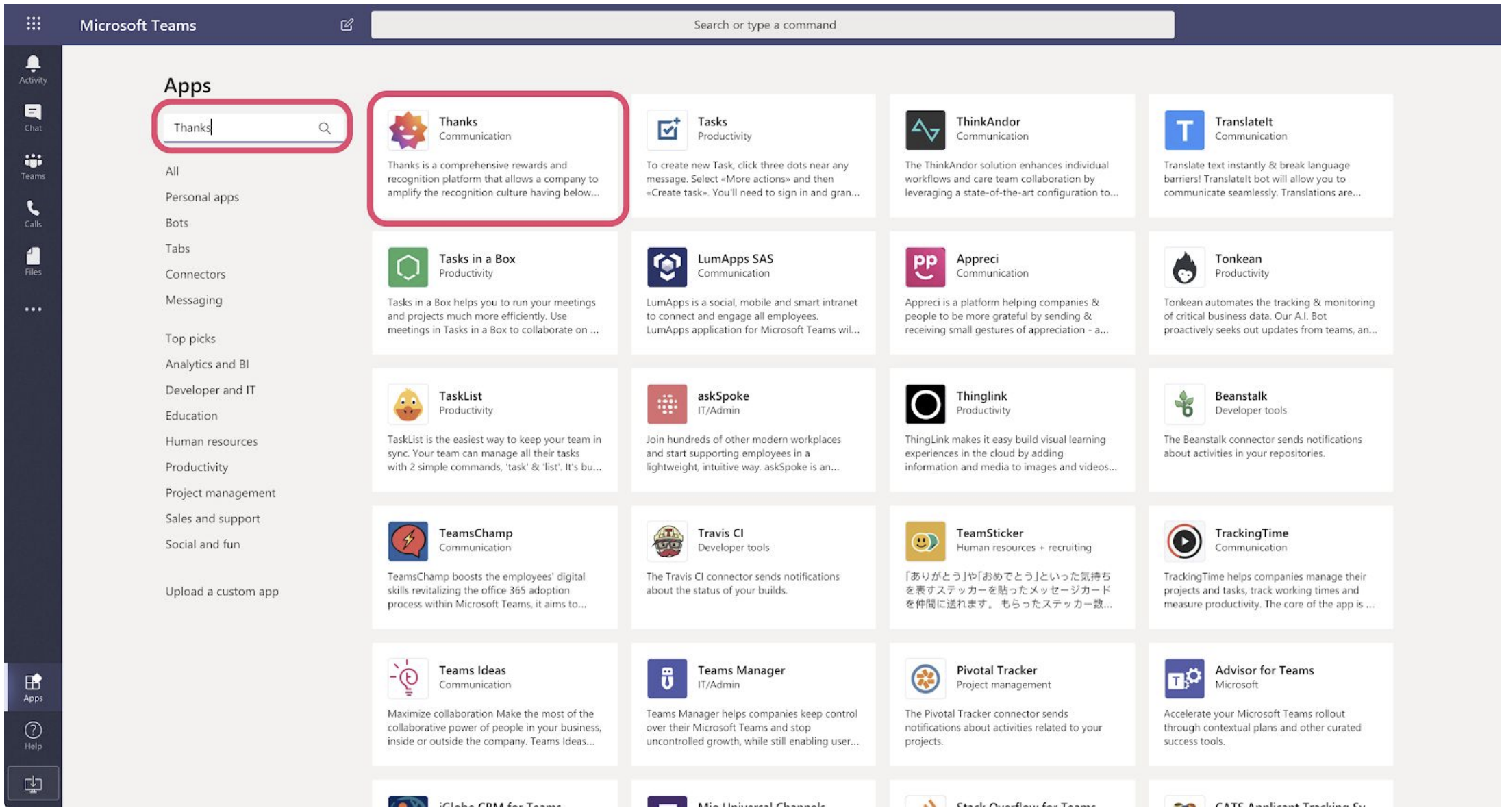
- Click on Add in Thanks pop up to add Thanks personal tab
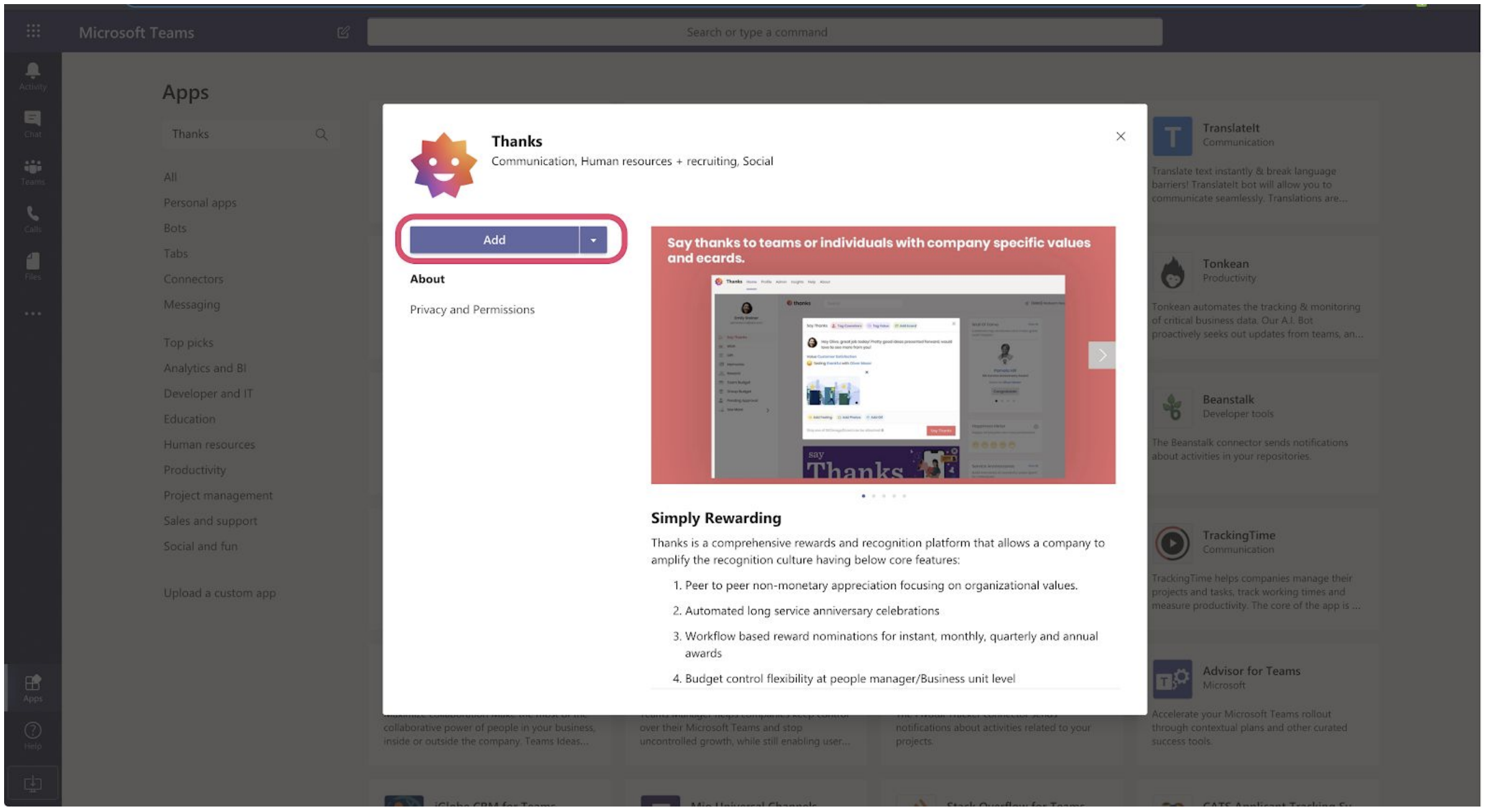
- Click on Sign In with Microsoft to access Thanks platform
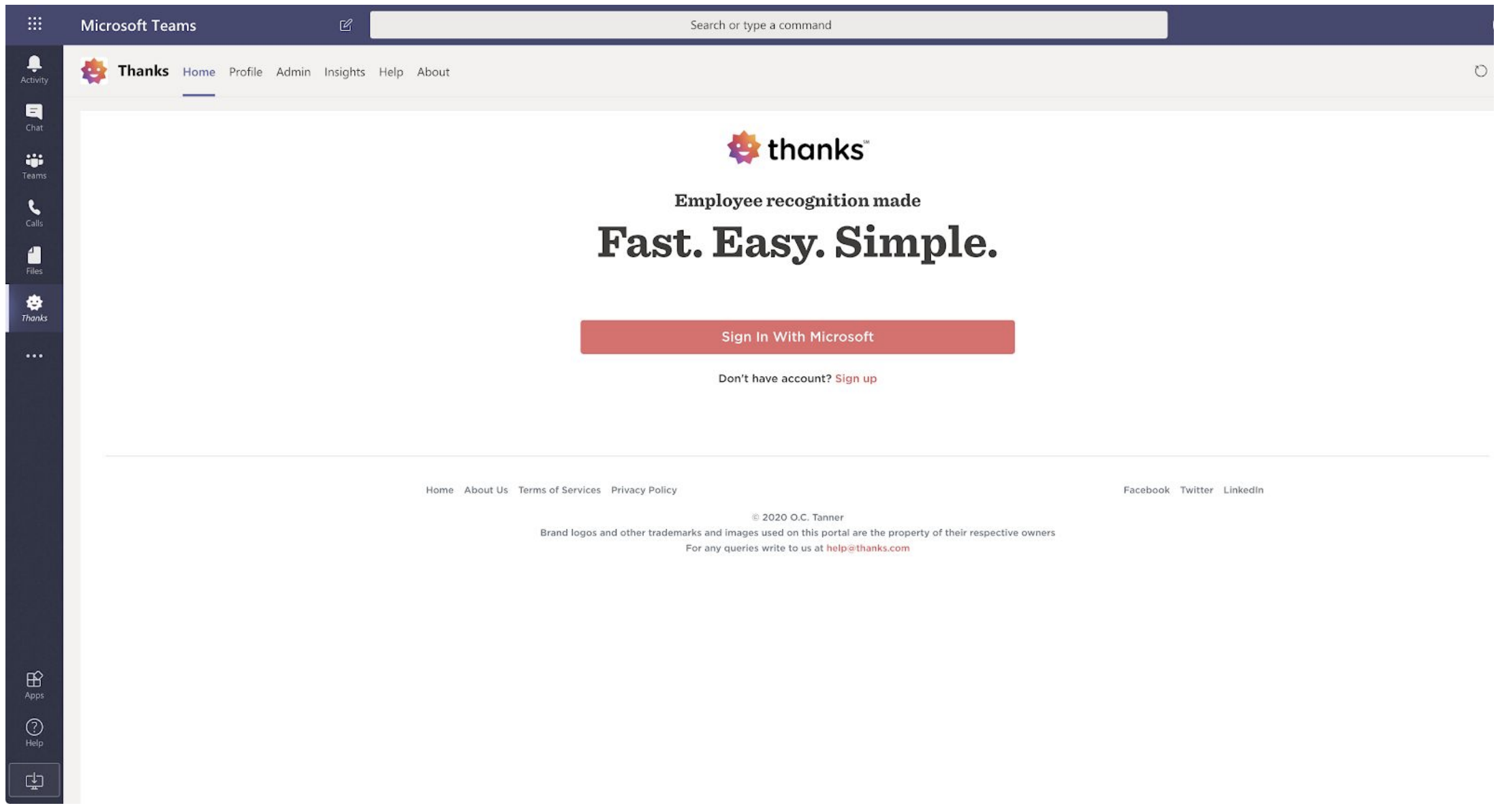
If you are facing any issue, please reach us at help@thanks.com
