Outlook extension for Thanks Platform
The Thanks Platform integration with Outlook lets you experience the features right in Outlook. Users can appreciate, wish by opening the outlook app.
How To Setup (Setup from manifest file)
Prerequisites
To get started, you need the following items:
- Office 365/Outlook 2016+ and admin access to setup the plugin.
- Access for thanks platform.
- Unique identifier for users (either email or employee-id).
Implementation ( Microsoft 365 Admin Center)
Here's how to set up an Outlook extension for Thanks through Microsoft 365 Admin Center
Step 1 : Visit The Admin Center
- Visit the Admin Center in Office 365 and go to the Services & add-ins section in Settings (Integrated Apps) menu in the left navigation bar.
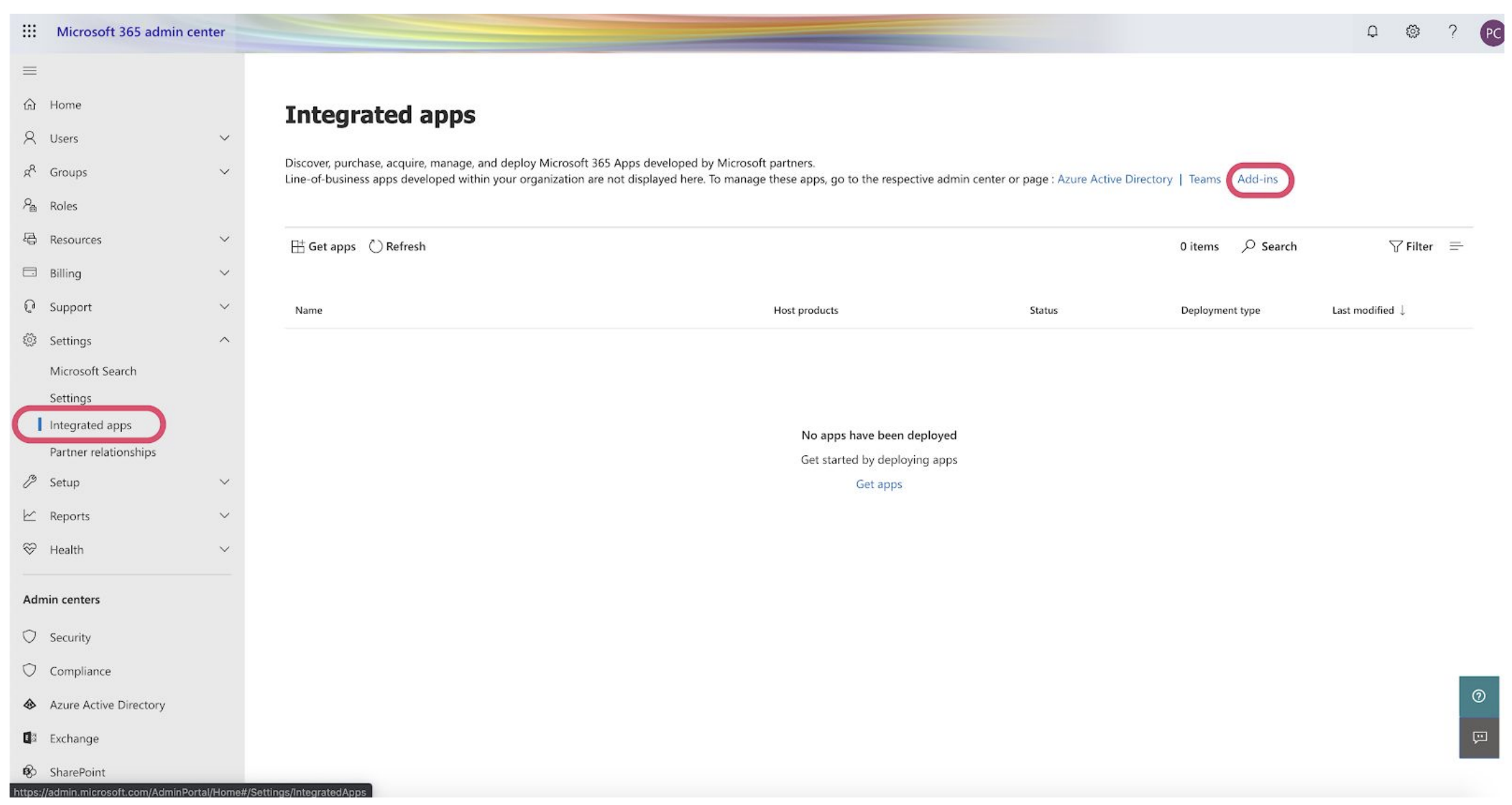
- The page displays the list of services and add-ins configured for your Office account. Now, click on “ + Deploy Add-In ” button.
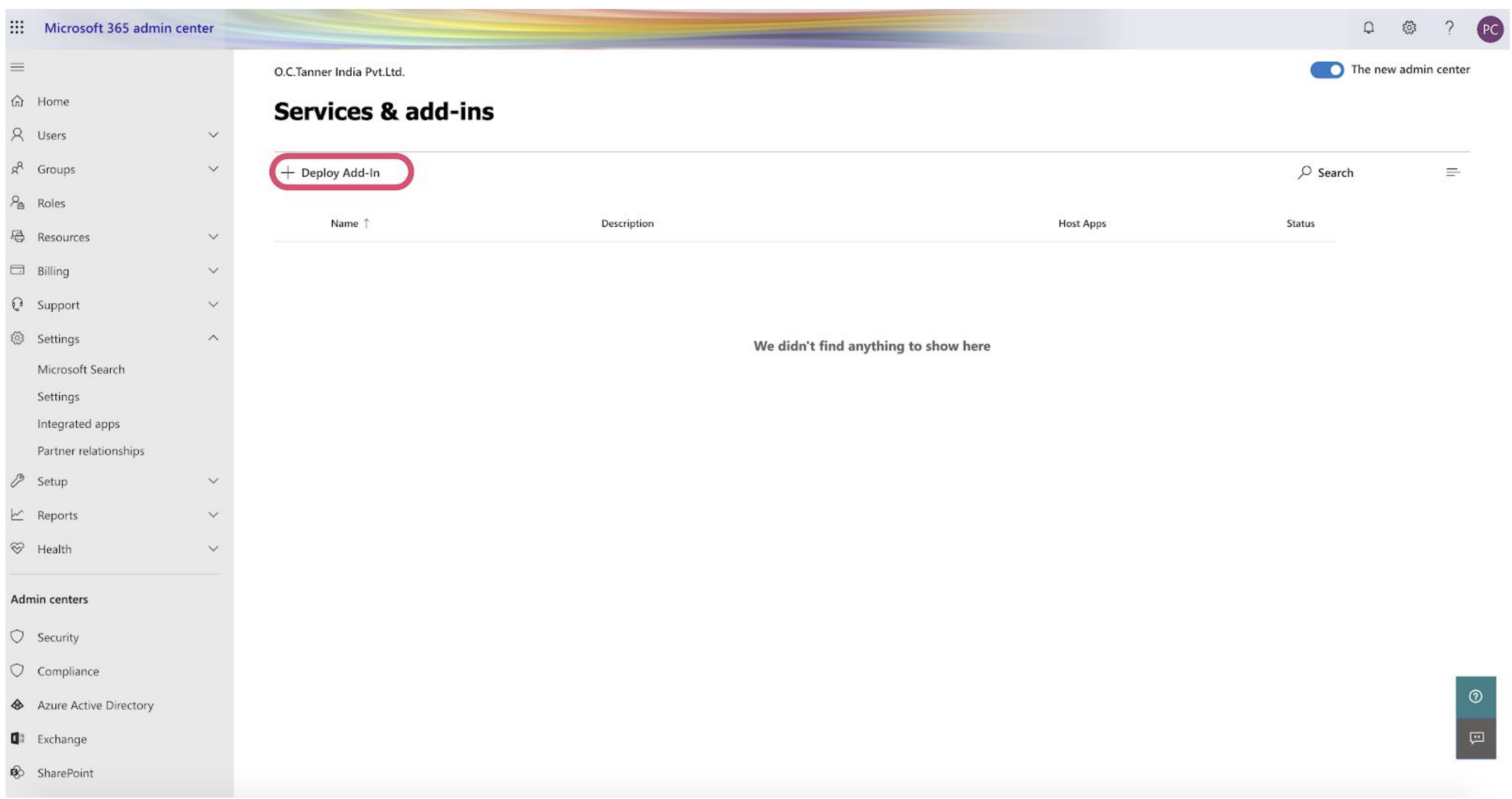
Step 2 : Deploy Thanks Add-in
- After clicking on the button, a new pop-up opens up as shown in the below screenshot. Click on Next to start deploying Thanks.
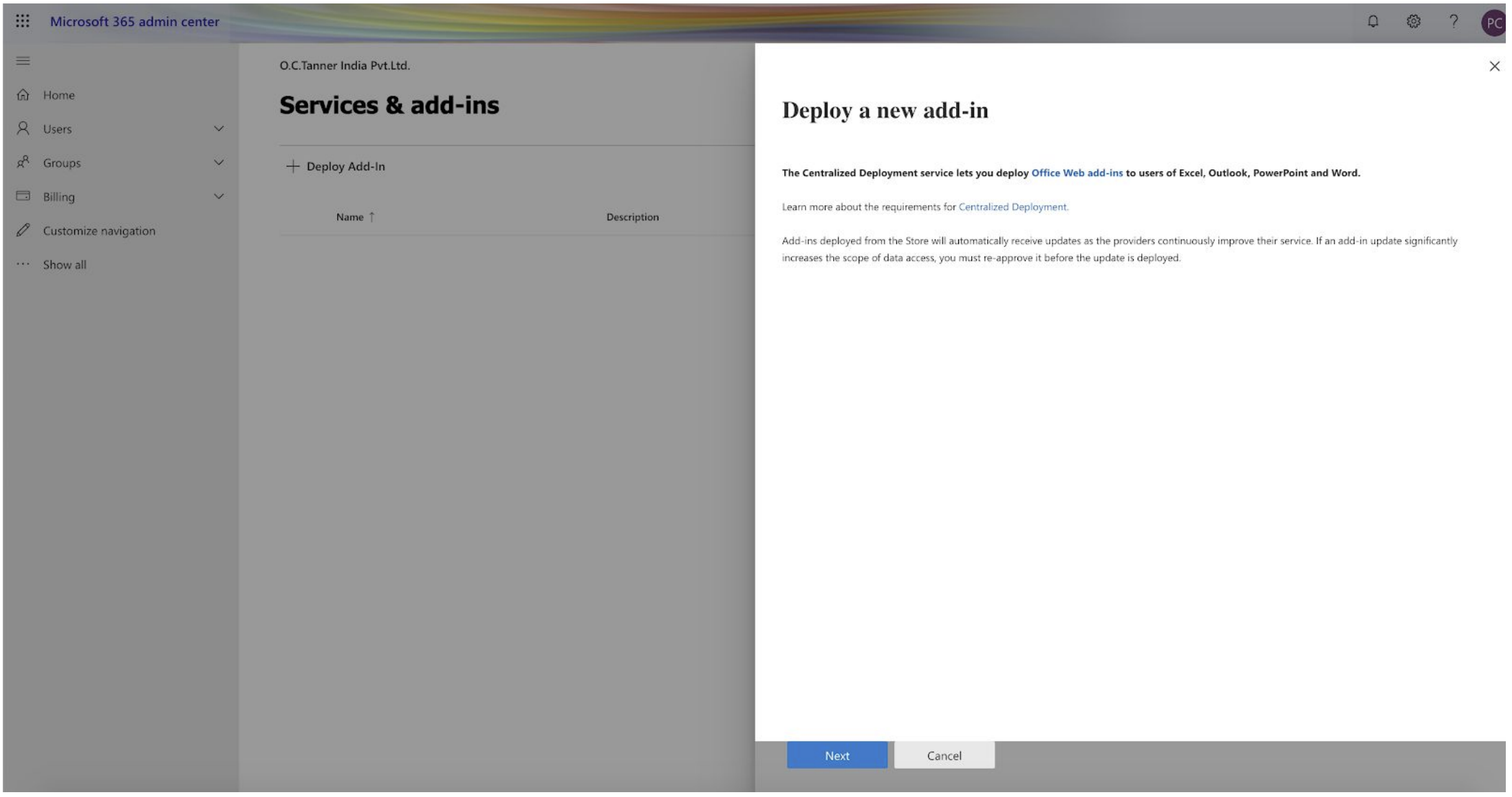
- Click on Upload custom apps under Deploy a custom add-in.
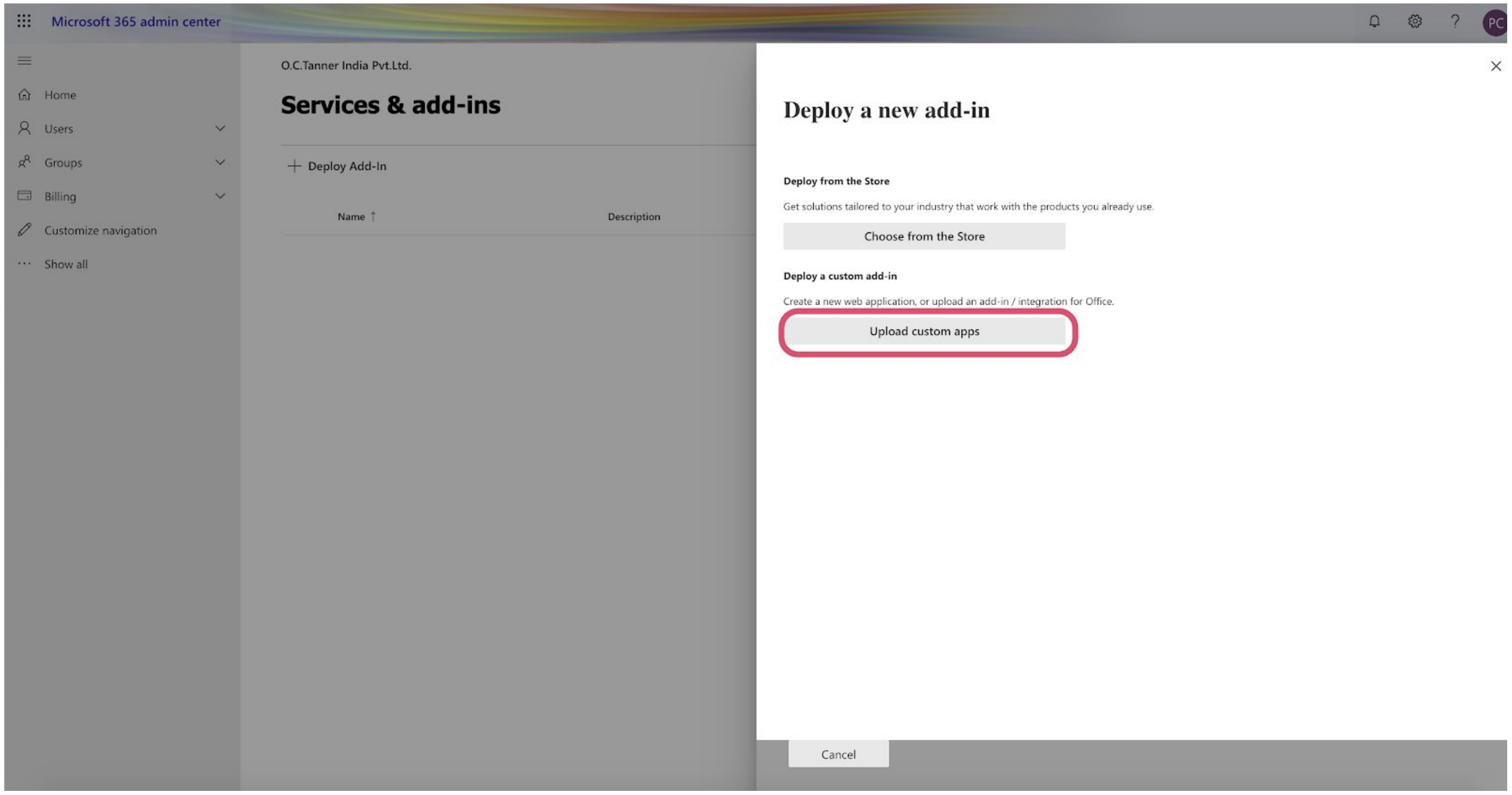
Step 3 : Choose How To Deploy Add-In
The next page shows you two options to make a centralized deployment of a new Add-in. You can accomplish it - I have manifest file (.xml) on this device
For Thanks, choose the first option and provide the manifest file. Download the file here:
Download FileNow click on Upload button.
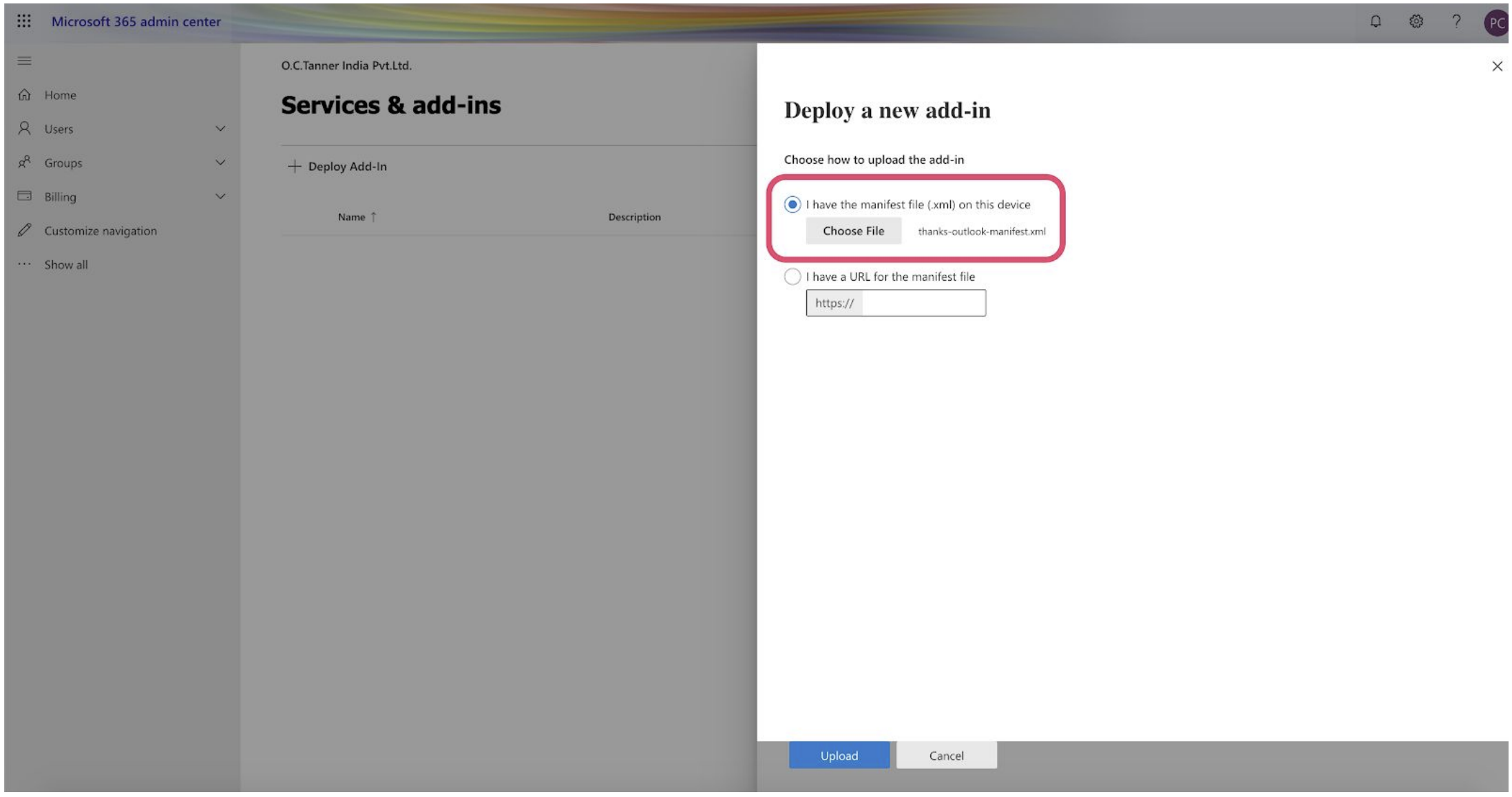
Step 4 : Configure Add-In
On the next page, the pop up shows the details of our Thanks Add-in that you’re adding to Outlook.
- Set Visibility to Everyone or Specific users/groups
- Choose Deployment Method if the Add-In will be Fixed(enabled by default) or Available or optional for users.
Please read the details and click on Deploy button.
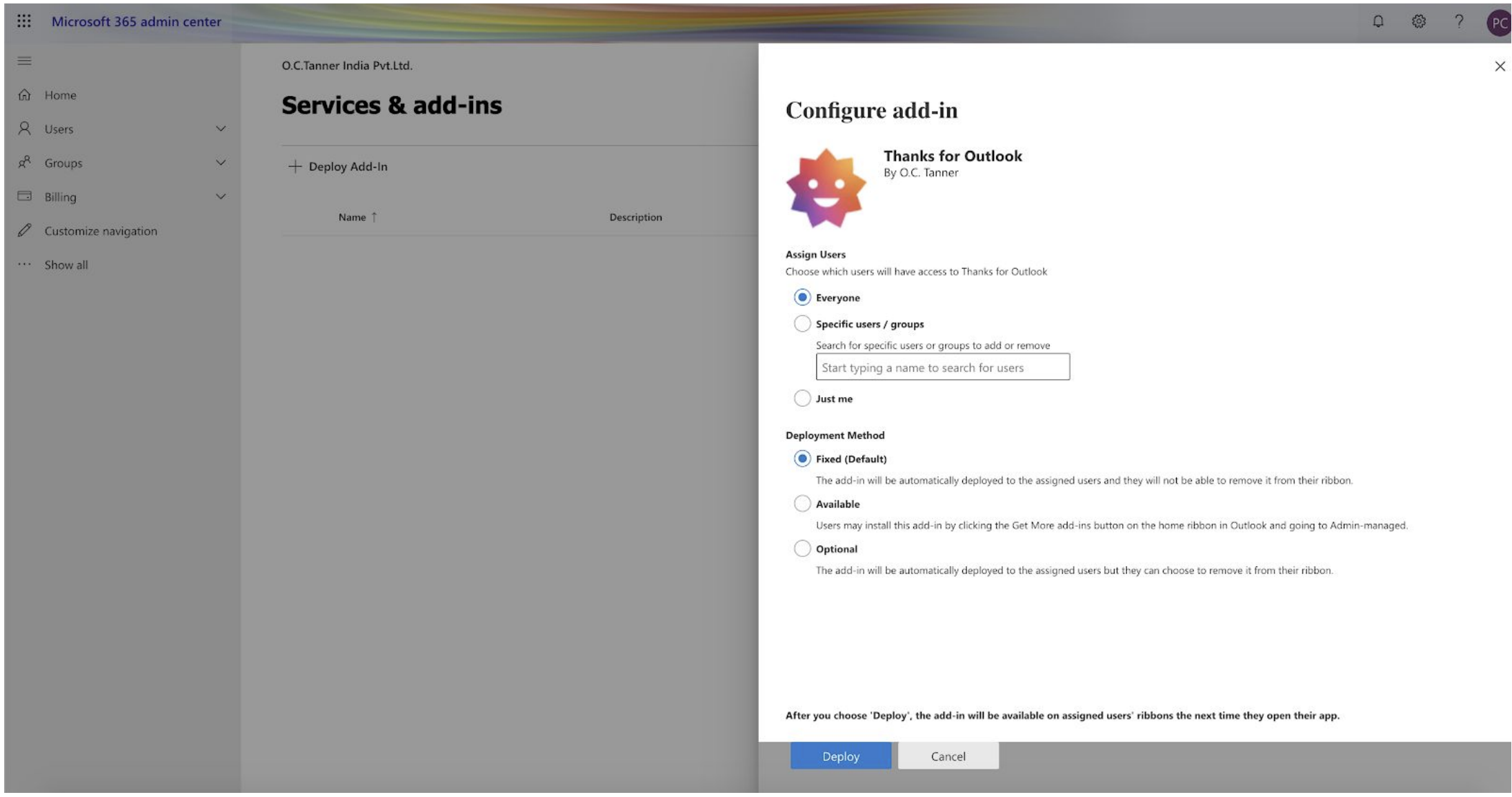
Step 5 : Deploy Thanks
Your Thanks Add-In is deployed. It can take upto a few hours to become available for users. Read the message which appears in the pop-up and click on Next button.
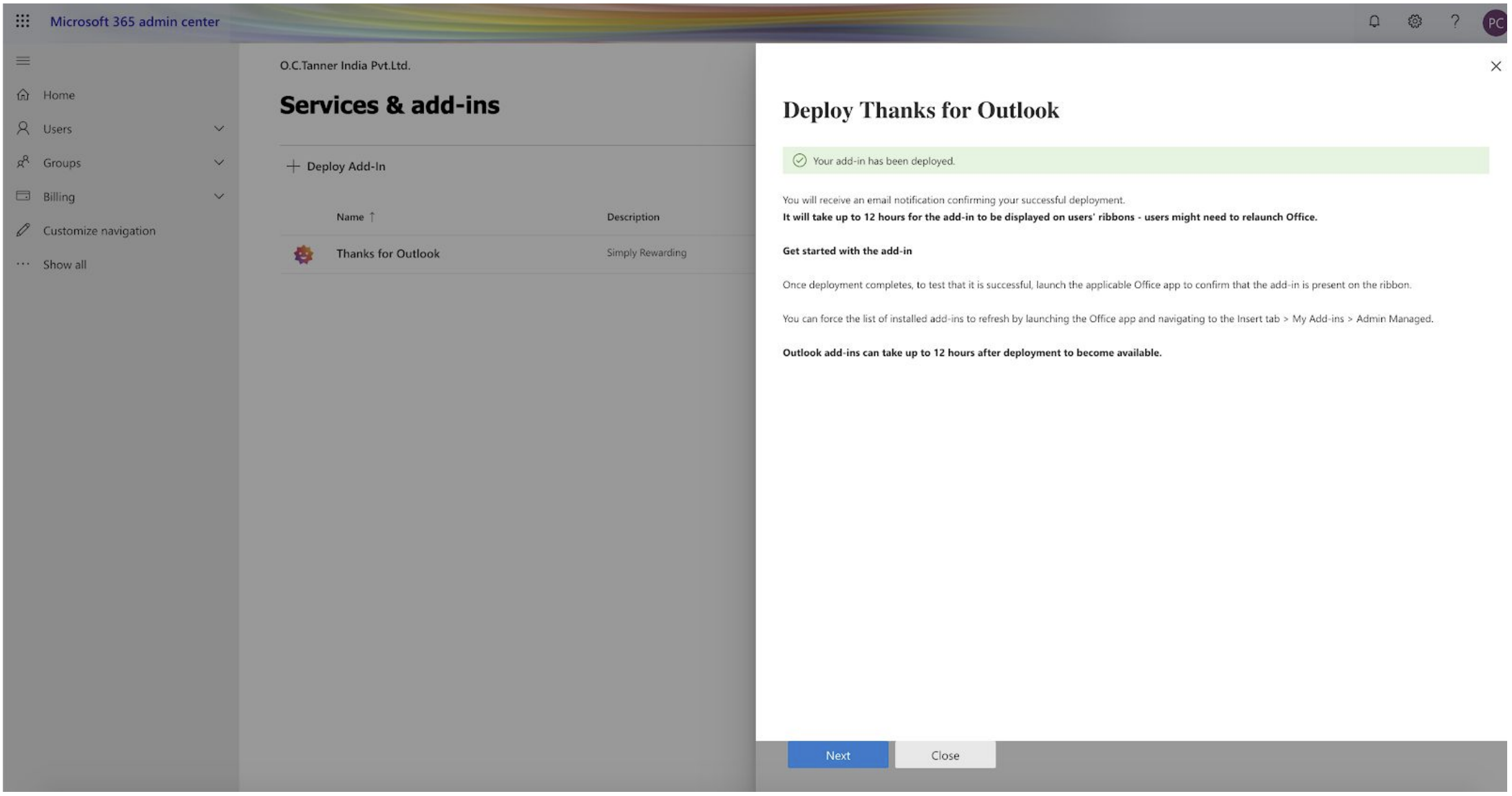
Your Thanks Add-in is ready to be announced. Inform and train users about add-in.
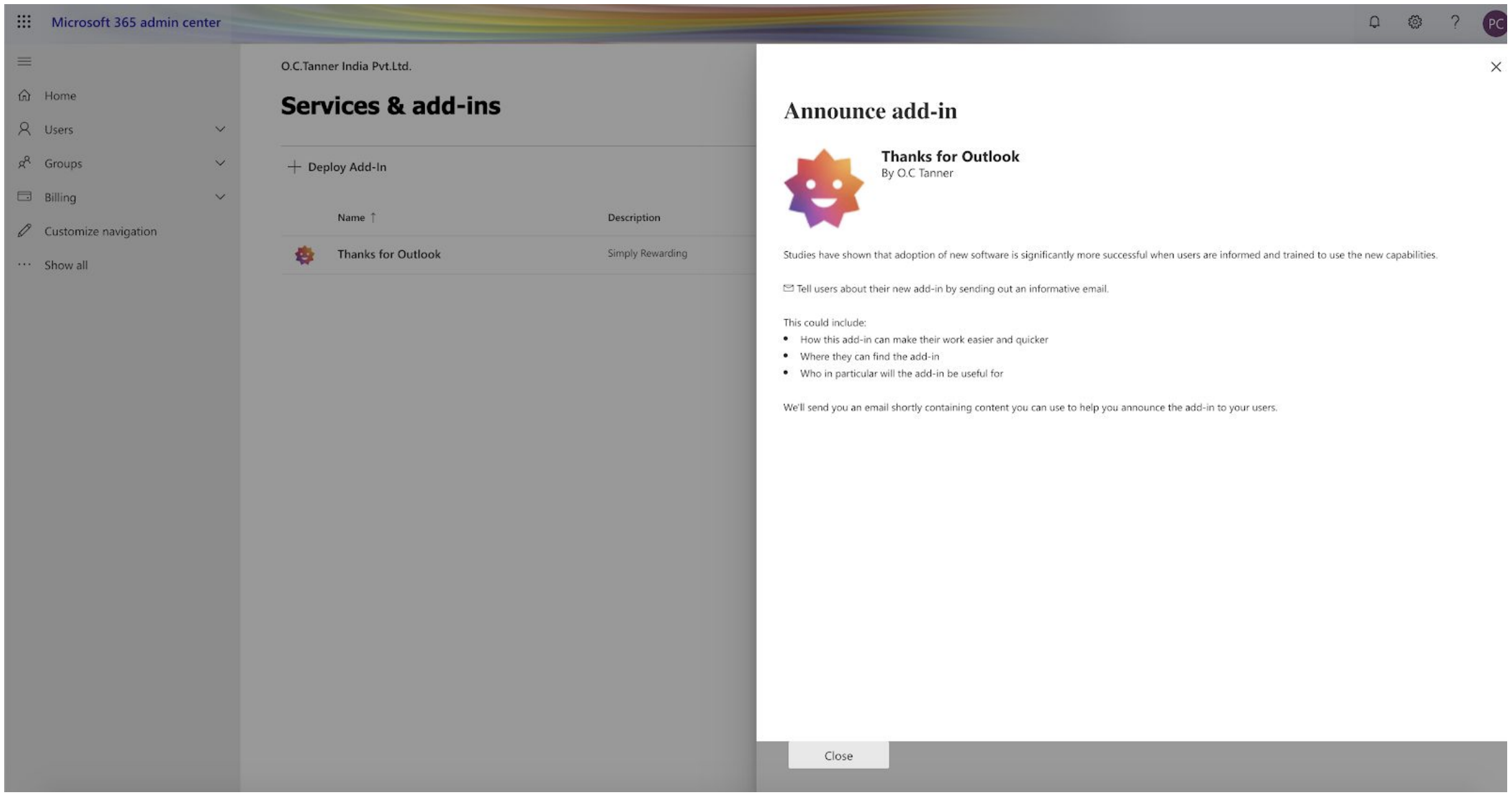
After the changes take place in the Outlook app, Thanks Add-In will be visible in the mailbox as below.
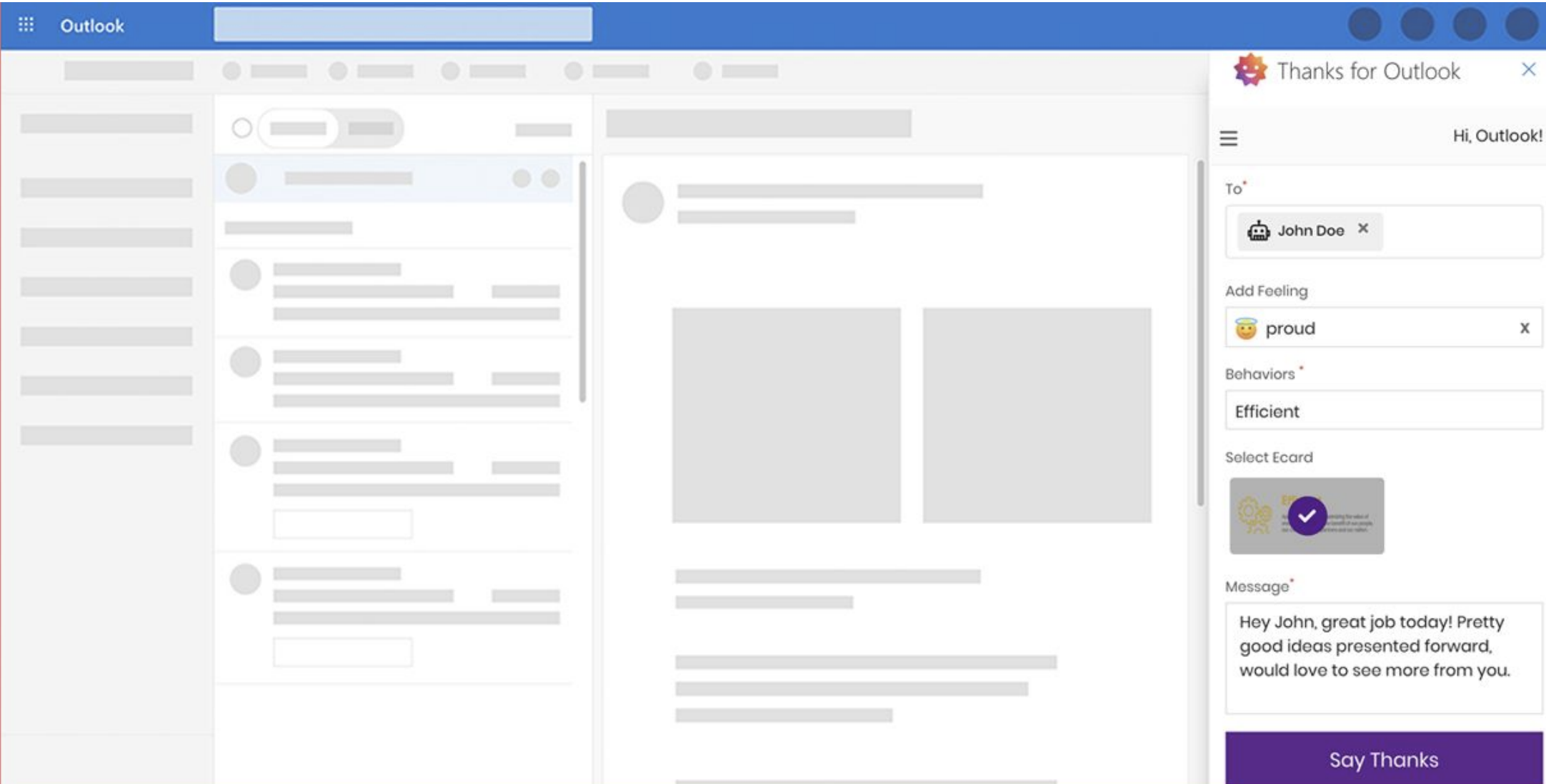
And it will open in the taskbar when clicked.
If you are facing any issue, please reach us at help@thanks.com
